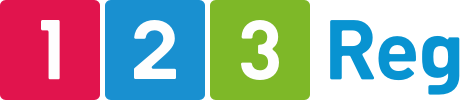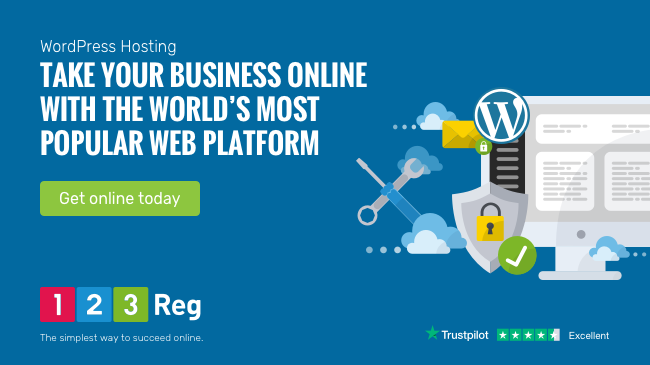How to create an online shop with WordPress
WordPress started life as a blogging tool, but it’s now possible to build almost any kind of site you can think of using WordPress, including an online shop.
In this guide, we’ll look at the basics of creating an online shop with WordPress.
1 Choose the right WordPress hosting package
If you’re building an online store with WordPress, you’ll almost certainly want to choose a specialist WordPress hosting package.
Our specialist WordPress hosting packages are managed for you, which means they run a variety of tasks automatically such as backups and malware protection, meaning you can focus on running your business.
You’ll also need to decide what size hosting package you need. If you’re planning to sell just a few products, a basic package like our Starter plan should be suitable.
But for larger ecommerce store, you’ll probably want to choose a more advanced hosting package like our Ultimate plan. It comes with unlimited storage, so you won’t run out of space, and you get WooCommerce (more on which later) preinstalled with 75 free premium extensions.
2 Select your domain name
If you’ve already got a domain name, you can skip this step. If you need to buy a domain name, you’ll get one free with any of our WordPress hosting packages.
The ideal domain name is short and easy to remember. You may need to draw up a shortlist of a few options in case your first choice isn’t available.
You can learn more about how to choose a domain name in this guide.
Once you’ve picked a domain, you can register it with your chosen provider. If you’re buying 123 Reg WordPress hosting, you’ll be prompted to search for your free domain as part of the checkout process.)
3 Set up your WordPress installation and connect it to your domain name
If you’ve opted for 123 Reg’s WordPress hosting and a free domain name, there won’t be much work for you to do here. You’ll just have to log into your 123 Reg Control Panel and begin the installation process from there.
If you’ve gone with another hosting provider, you’ll have to follow their instructions for installing WordPress.
Anyone who has a different hosting package with 123 Reg and wants to install WordPress on it can learn how to do so here.
4 Install and configure WooCommerce
WooCommerce is a WordPress plugin that will transform your site into an ecommerce site. Not sure what a plugin is? Think of it as like an app for WordPress that lets you add new features to your site without having to code them yourself.
The basic WooCommerce plugin is free, but to make the most of it you’ll probably want to add some of its paid-for extensions as well. The good news is, if you use our Ultimate WordPress hosting package, you’ll get £4,000 of WooCommerce extensions for free!
To install WooCommerce on your WordPress site, log in to your site, go to the dashboard, click “plugins” and then “add new”.
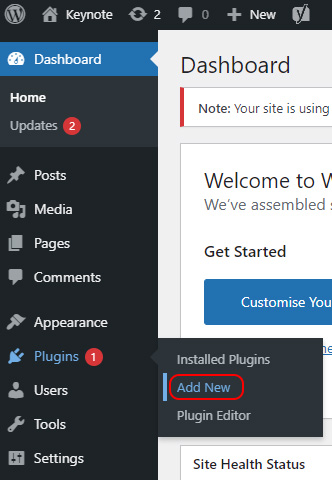
Enter “WooCommerce” in the search field and then hit “install now”.
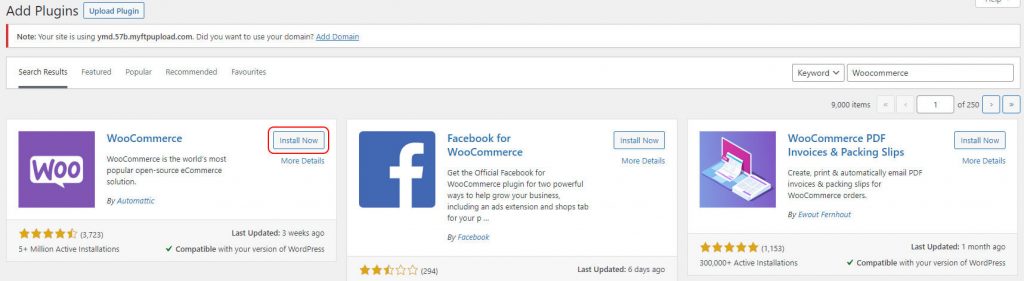
After that, you’ll be presented with the WooCommerce set up wizard. Just follow the instructions and WooCommerce will be ready to go.
Note: If you’re using the 123 Reg Ultimate WordPress plan, WooCommerce will be preinstalled, but you’ll still need to set it up.
5 Choose a theme for your WordPress ecommerce site
Your WordPress theme dictates how your site will look. You may have been asked to select one during the setup process, but you probably didn’t put much thought in it.
So, now’s the time to select a WordPress theme that you like and which works well with WooCommerce.
WooCommerce is designed to work with any WordPress theme, but some themes are more suitable than others. WooCommerce actually has its own theme, called Storefront, so you may want to use that. 123 Reg also offers a range of free themes for you to choose from.
This guide explains more about how to choose a theme for your WordPress site.
Once you’ve picked the theme you want to use, you can install it by logging into your WordPress site, going to your dashboard, selecting “appearance” followed by “themes”. After that, select add new.
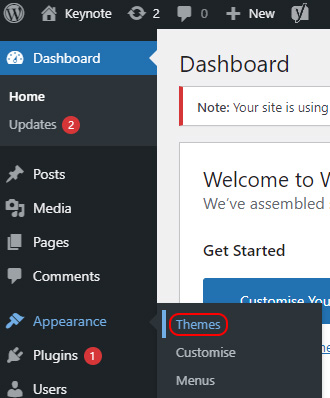
You can then choose from a list of available themes, use the search themes function or upload a theme. (If you’re using a third-party paid-for theme, you’ll have to upload it before it can be installed.)
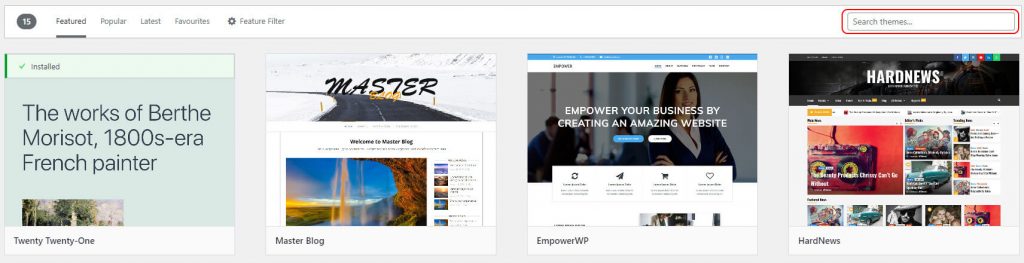
Once you’ve found the theme you want to use, you can click the preview button to see what it will look like once it’s live on your site.
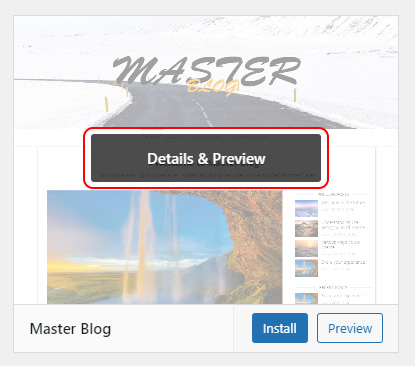
You can then click install.
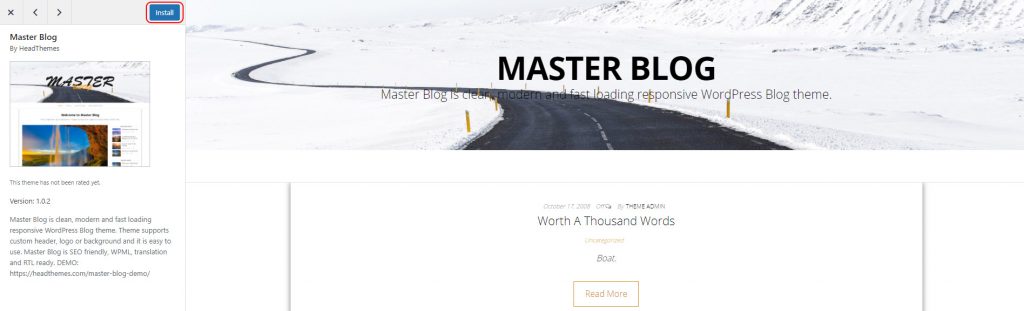
After that, you can return to the “themes” page and click “activate”. Your new theme will now be live on your site.
Important note: Although switching themes in WordPress is theoretically as easy as following the above steps again, once you’ve created content for your site switching themes can involve more work. That’s because your site’s content will be built around your theme, so changing your theme may mean you have to adapt your site’s content to fit the new layout.
6 Add your products using WooCommerce
WooCommerce makes it straightforward to add products to your site, but you will need to gather the following information for each product you want to add before you start:
- Product name
- Price (plus tax costs if applicable)
- Main product image
- Additional product images (optional)
- Long product description
- Short product description
- Product category (You can use this to group together similar products. An example of a product category would be “outdoor clothes”)
- Stock keeping unit number (SKU)
- Shipping details (including product dimensions and cost)
You’ll also need to understand which type of product you’re adding. WooCommerce divides products into these main types:
- Simple
- Grouped
- External/affiliate
- Variable
- Downloadable
- Virtual
If you’re just selling physical products, you’ll only need to worry about simple products (shipped products that have no options), grouped (a collection of simple products that can also be purchased individually) and variable (products with variations).
Okay, so what does that all mean? Well, an example of a simple product would be a plain drinking glass. An example of a grouped product would be a set of six of those plain drinking glasses. However, if our drinking glass was available in two different sizes (small and large) then that would count as a variable product.
Once you’ve gathered all this information together, you can start adding your product details via WooCommerce.
To do that, log in to your WordPress site and on the dashboard sidebar select “Products” followed by “Add New”.
You can then start adding your product information. If you’re already familiar with WordPress, this will feel very much like adding a post or a page. If you’re not familiar with WordPress, you might want to check out this guide to adding your first post.
There are five tabs you’ll need to deal with when adding a product. These are:
- General – Includes product name, description, pricing and taxes
- Inventory – Used for SKUs and inventory tracking
- Shipping – For shipping details and costs
- Linked products – Used to link products together for cross-selling and upselling purposes
- Attributes – Used to add the specifications for variable products (eg size, colour, etc).
Once you’ve added your products, you can view them in the All products area, accessed via the dashboard sidebar. You can then edit products by clicking on their names.
If you need to learn more about adding products, WooCommerce has a full guide here.
Add and edit other site content
Your products are the most important pieces of content on your website, but there’s still other crucial information you need to add and edit.
These include:
A privacy policy, terms and conditions and legal disclaimers
The information you need to include on these pages will depend on what you’re selling and where you’re based. There are templates you can use, but if you’re in any doubt as to the information you need to include on these pages, get professional advice.
An about us page
People will look at this page to learn about your business and what you do. It’s an important trust signal for new customers.
Shipping/returns policies
How long will it take for customers to get the item(s) they’ve brought? How can they return something if there’s a problem? Again, this information is important for building trust so make sure you lay these policies out clearly.
Homepage
Your homepage should give people an overview of your business and feature your most important/popular product(s). Exactly how it’s laid out and the copy you need to add to it will depend on your WordPress theme.
Navigational menus
How easy is it for people to find their way around your new site? Are your products grouped together in a logical way, with a clear menu structure? If not, customers might struggle to find what they’re looking for.
Calls to action
A call to action (eg “Add to cart” or “Checkout”) shows people the next step they need to take to complete their purchase.
These should be clear, concise and inspire action. You can learn more about writing calls to action in this guide.
A footer navigational menu
Usually this will provide easy access to important pages such as your privacy policy, legal disclaimer, terms and conditions, and about us.
It lets people find these trust-building pages quickly and easily.
Contact information
How can people get in touch with you? Even if someone doesn’t actually need to get in touch, seeing that there’s a phone number and address will build trust.
Important note: Before you start adding content to your site, you may want to install a search engine optimisation (SEO) plugin like Yoast to help make sure your content is optimised for search engines. If you use 123 Reg Ultimate WordPress hosting, Yoast will be installed when you set up your site.
Secure WordPress
You need to make sure your WordPress online shop is secure. With 123 Reg’s WordPress Hosting, you’ll get a free SSL certificate, malware scans and regular backups. These all help increase your WordPress site’s security.
You may also want to take other steps to increase your site’s security. These can include using a web application firewall, hiding your site’s log in URL and restricting device log ins.
You can learn more about securing WordPress in this guide.
Launch and market your WordPress ecommerce website
That’s it! You’re ready to launch your WordPress online shop. You can now make the site publicly available and start marketing it to bring in sales.
You’ll probably want to consider using SEO, social media, paid ads and email marketing to promote your site.
The 123 Reg Digital Marketing Suite can help you with SEO, social media and Google Ads.
You can learn how to get started with SEO in this guide, while this guide explains more about social media marketing. This guide deals with getting started with paid ads, while this one looks at using email marketing to grow a business.
This all seems like a lot
Building your first WordPress online shop can seem like a daunting task, but remember: You don’t have to do it all at once and you don’t have to do everything perfectly first time.
Break the project down into steps that are manageable based on the amount of time you have available to work on getting your site up and running. Set yourself realistic deadlines for completing each step and you should stay on course.
You also shouldn’t worry about making sure everything is perfect before you launch your site, because there’s no such thing as a perfect ecommerce website.
Even the biggest ecommerce sites in the world are constantly testing and refining their websites in an effort to boost sales.
Although it’s important to get the basics of your site right (such as product details, eliminating typos, including multiple images for each product etc), you shouldn’t delay launching your site because you calls to action aren’t 100% perfect.
Launch your site, then start running tests to see what can be improved. You can learn more about A/B testing in this guide.
Summing up
Creating an online shop with WordPress is something anyone with basic IT skills and a willingness to learn can learn to do. Choose your web host, install WooCommerce, choose your theme, add your products and content and you’re ready to start selling.
If you decide to build your WordPress store with 123 Reg, you’ll also benefit from our support and expertise, so there’ll be someone for you to turn to if you need help. Call our team on 0345 450 2310 if you need help.