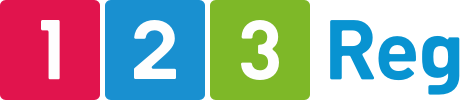13 free visual content creation tools to engage your audience
Visuals are no longer just a cool trend. They’re a necessity if you want to engage your audience.
That’s because the way people are consuming content is radically changing. Just look at what people consume in one minute online:
- YouTube users upload 300 hours of video, an increase from 72 hours a year ago.
- Netflix subscribers stream nearly 80,000 hours of video.
- BuzzFeed users watch more than 34,000 videos.
- Instagram users like more than 1.7 million photos.
- Snapchat users share nearly 300,000 snaps.
- Pinterest pinners pin nearly 10,000 images, up from 3,400 a year ago.
Bottom line: customers are coming to expect visual content from you, whether it’s on your website or blog, in the emails they receive from you or on your social media channels.
So if you want to remain relevant and get your audience’s attention, you need to adapt and make sure your content marketing strategy also includes visuals. This means images, infographics, animations, videos.
Why? Because visuals are not only memorable but they’re also effective at helping your audience to process, understand and retain more information more quickly.
But what if you don’t have the skills to design your own images or infographics, or to create and edit videos, or the budget to pay a professional to do it for you?
You’re in luck because there are lots of free tools you can use to create visual content. So, take your pick out of the following 13 tools and start creating your own visual content with ease.
Images
Here are some of the most popular and free tools you can use to create and customise images.
Canva is a great design tool that’s perfect for both beginners and professionals. While it doesn’t replace Photoshop, it’s all that you need for simple tasks like creating and editing images, social media graphics and presentations.
Once you create an account, you can choose from dozens of pre-formatted templates for everything from social media graphics to ebook covers, blog banners, posters, email headers and more.
All templates are fully customisable, meaning you can change everything from background image, fonts, colours and text, even if you have little or no design experience.
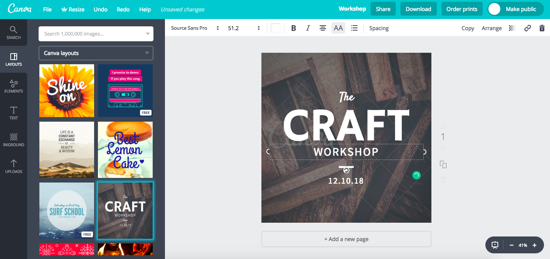
This is a simple-to-use tool for creating quote graphics. The cool thing about is that you don’t even need to sign up for an account to use it.
To create your quotes image, you only need to follow three simple steps: add your quote or select one from their collection, chose the size of the image, then customise and download so you can add it on your blog or share it on social media.
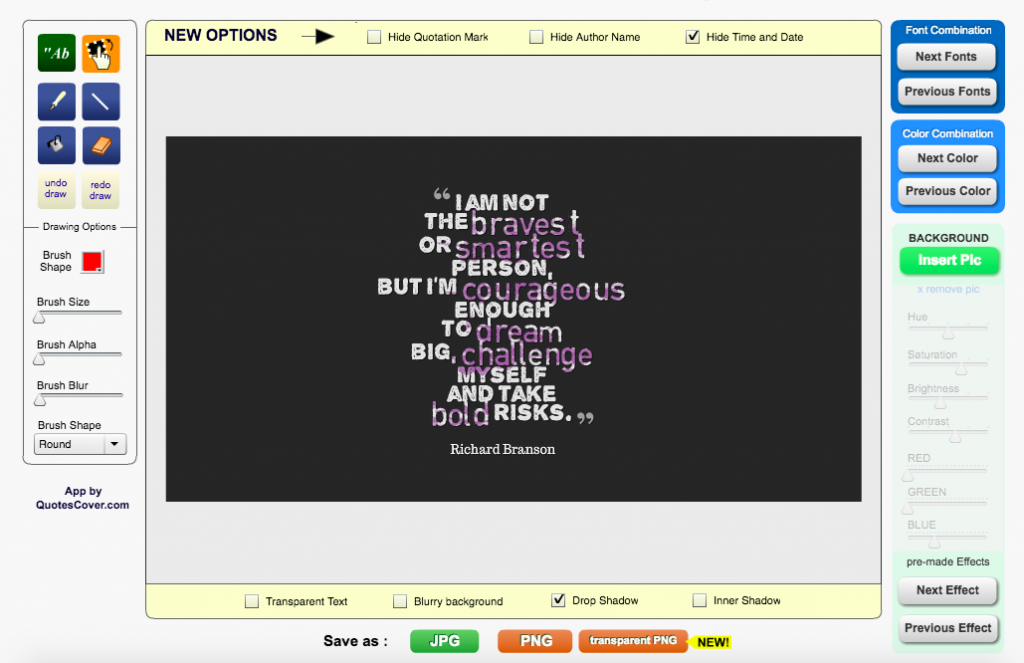
With just a few clicks you can have your quotes picture ready to use in your presentations, Facebook posts or blog articles.
Snappa makes it easy to create and edit images for just about anything from Facebook, LinkedIn and Instagram posts and covers to blogs, email headers and display ads.
Once you create and confirm your account, you’re given access to a short explanatory video that walks you through how the tool works. Not that you need it because the steps are simple.
You start by choosing the graphic size, then you can either create your image from scratch or select a pre-made template from their collection. Next, you get to edit your images by using the drag and drop editor, which also lets you add and edit effects with a slider.
Here are some extra resources you might find useful to make the most of your images:
- A beginner’s guide to having the perfect images for your website
- How to use images to get the biggest bang out of a blog post
- How to use images on social media to improve engagement
- 18 places to find stock images that will make your site shine no matter your budget
Videos
Whether you want to create an explainer or a behind-the-scenes video, any one of the following tools can help get it done, even if you have little or no technical skills.
With Animaker you can create all types of videos, from explainer to infographic videos, even if you have no experience creating or editing video.
Here’s how the interface looks:
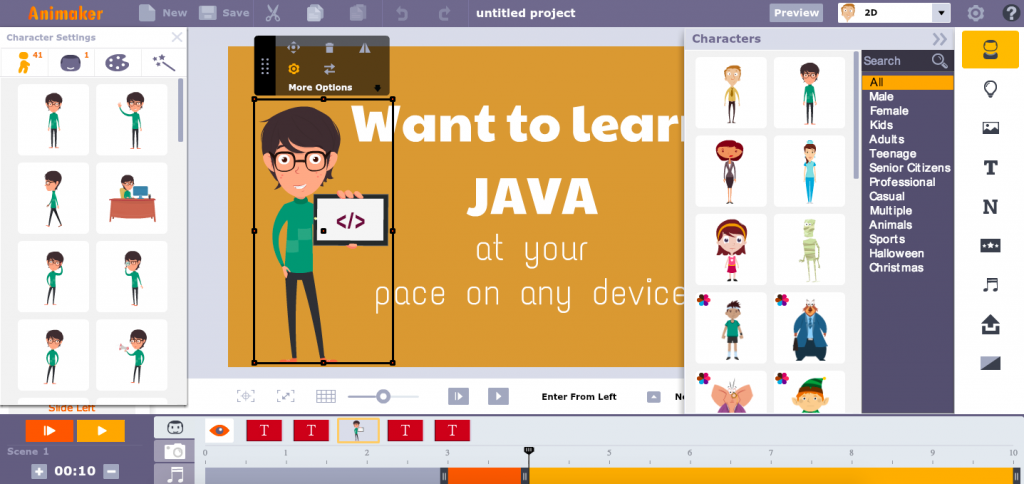
When you sign up for an account, you also get access to a tutorial that shows you how to use the tool and how easy it is to drag and drop elements and create your video.
While there is a free version you can use, it has quite a few restrictions, including the fact that you are only allowed to create a video of up to two minutes.
Lumen5 is a very cool video creation tool. Unlike other tools, this one uses artificial intelligence to let you create a video from text. If you enter the URL of a blog post, Lumen5 will summarise the content and match each scene with relevant photos and music.
Here’s an example of what you can do with it:
Nintendo Switch from Lumen5
This is a very effective way to repurpose your existing content.
RawShorts is another drag and drop video editor that makes it easy to create animated social posts and explainer videos.
Once you sign up for an account, you get access to a collection of templates from various industries, which you can then customise as you see fit.
Here’s how the interface looks when trying to edit a video template designed for an accountant:
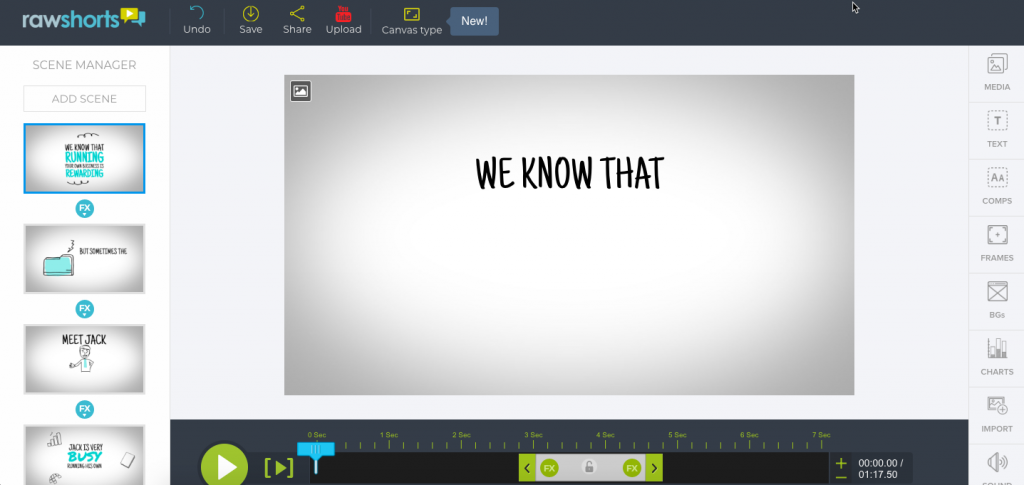
Don’t know what types of videos to create, or how to use them to market your business online? Check out the following resources to get your answers and learn how to get started with video marketing:
- Eight types of videos to engage your audience
- The small business owner’s guide to video marketing
- How to use video to grow your email list
Infographics
If you’ve ever wanted to create infographics but were put off by how much work it would involve, now you can say goodbye to that excuse. The following tools make it a breeze to create an infographic.
Easel.ly is one of the most popular tools for creating infographics. That’s because it’s not only free but also very easy to use.
The free version gives you access to ten pre-made templates that you can edit to add your charts, images and text.
This is how the interface looks:
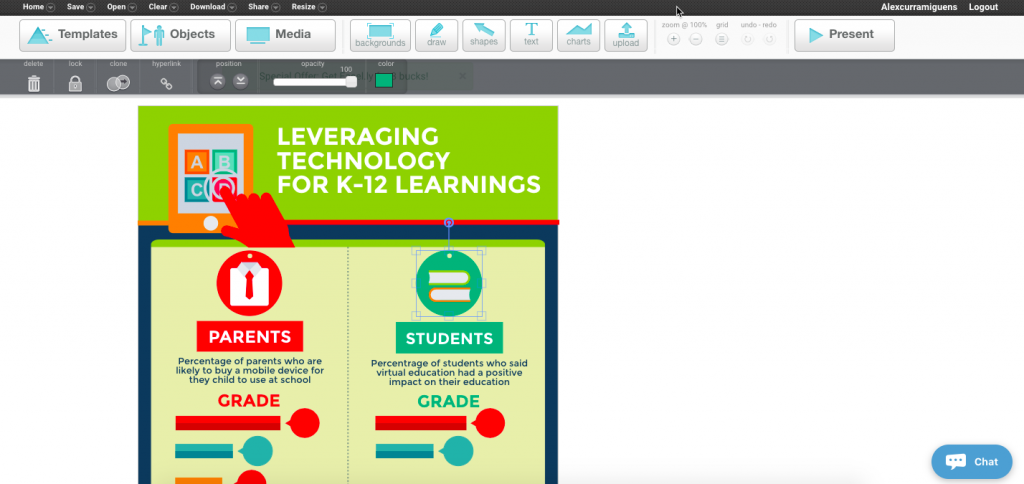
Infogram allows you to create professional looking infographics with ease. The free version gives you access to 37 infographic templates that you can customise as you see fit.
Here are a few templates you can choose from as you get started creating your first infographic with Infogram:
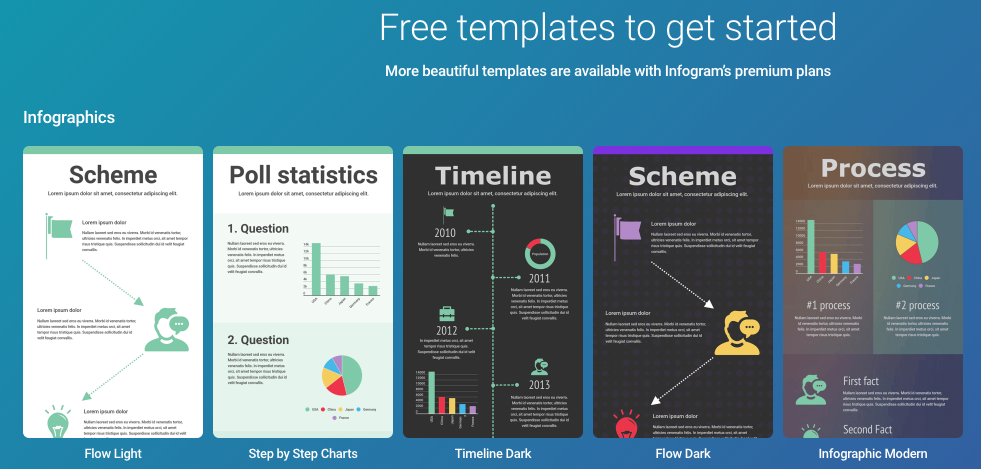
The interface is intuitive and you won’t have much trouble finding your way around:
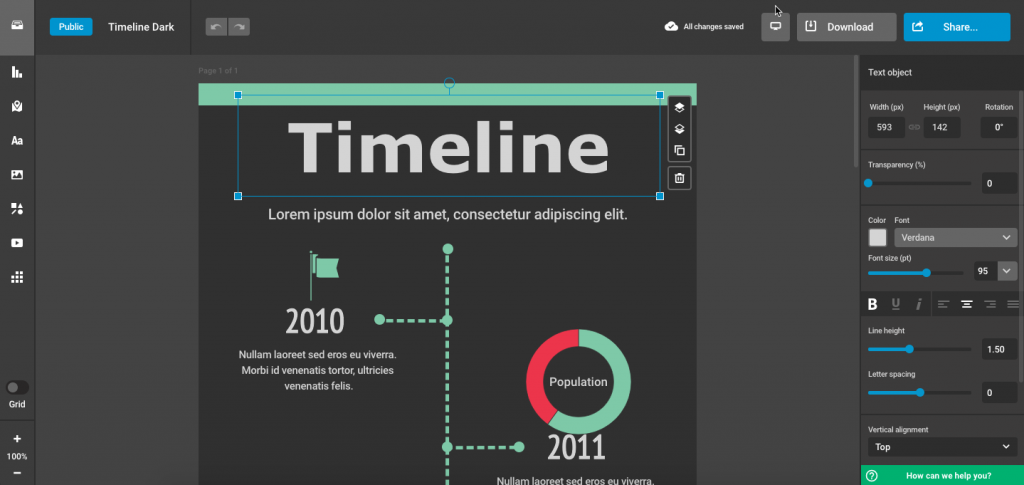
Venngage is another popular tool, and that’s because you can create an infographic in a few simple steps. First, you choose a template from their collection, then you add elements and finally, you customise the design.
Here are a few templates from their collection so you get an idea of what you can do with it:
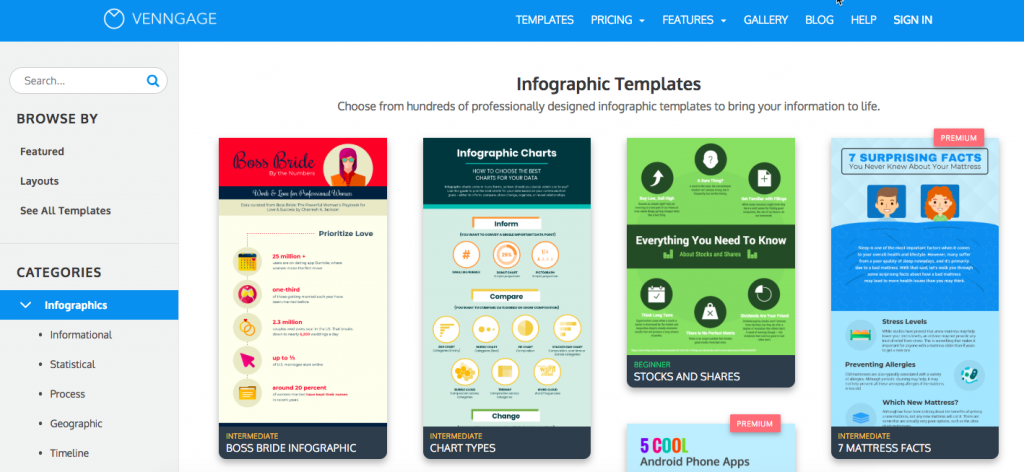
Presentations
Creating a presentation can be time-consuming. Which is why having the right tools is so important as they can help make your presentations more visually appealing and memorable for your audience.
Here are some tools you can use to create your presentations with ease.
If you’re already using other Google services, you might also want to give Google Slides a try.
The tool allows you to create nice looking presentations with little effort, as you get to use pre-made templates like these ones:
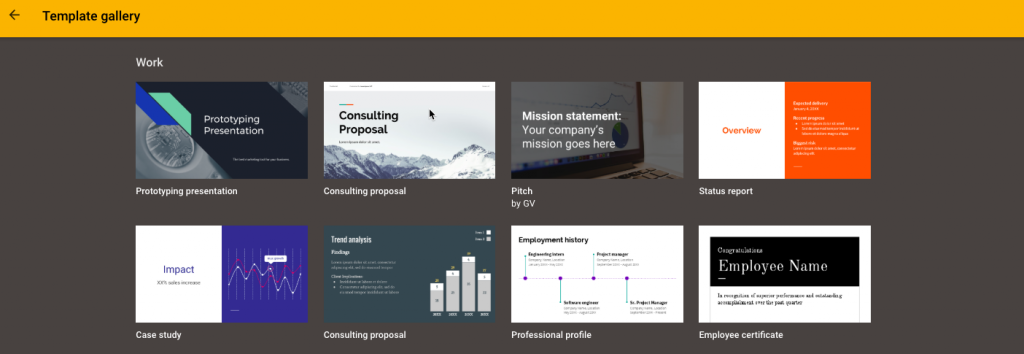
You can also import and export your presentations to PowerPoint. Another great thing about it is that you’ll never have to worry about losing your work, since everything auto-saves.
Prezi is a popular tool among non-designers. That’s because it allows you to create stunning presentations quickly and easily, even if you have no design skills.
Here’s a look at their collection of pre-made templates:
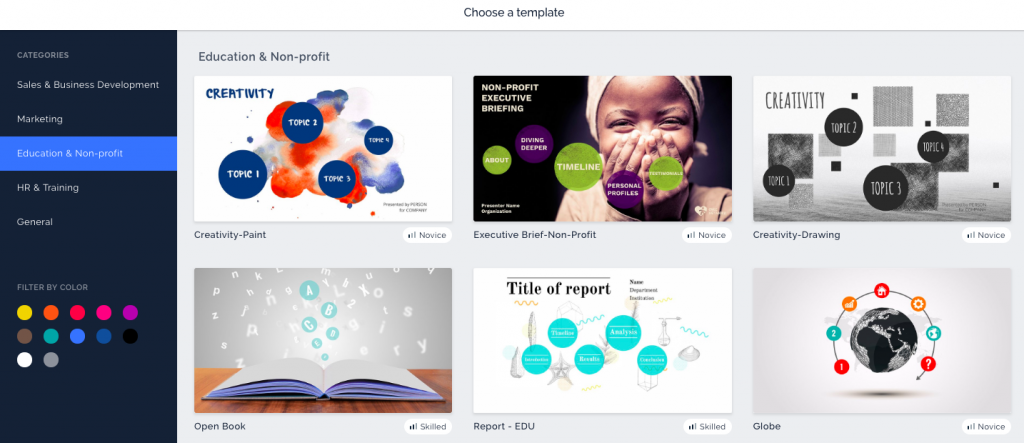
Screenshots
If you often need to take screenshots to include in your presentations, demos or social media posts, these are the tools you need to get the job done.
This is a free tool for creating screenshots, screen recordings as well as animated GIFs. The best thing about it, aside from the fact that it’s easy to use, is that you get to take unlimited screenshots even with the free version.
Nimbus Capture is a browser tool that lets you capture and edit screenshots. You can use it to take a screenshot of the whole window or just a section of it. You can also edit the screenshot and make drawings, add text or arrows.
Wrapping up
There you have it: 13 free visual content creation tools that’ll save you time and help you to create stunning visuals to keep your audience engaged and entertained.