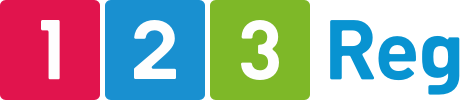SEO for articles: How to optimise your WordPress blog posts
If content is King, then we can say that search engine optimisation (SEO) is Queen. Everyone knows that creating fresh and engaging content as well as optimising your posts can help you build a loyal following and also attract links.
This is a WordPress SEO for articles guide that you can use for article optimisation. So, make sure to bookmark it so you can easily access it whenever you need to write a search-engine-friendly post for your blog. It will explain how to optimise articles in order to achieve a better search engine visibility and get more organic traffic to your site. How do I know this? Because WordPress SEO works for us.
As a bonus, we’ve also included a free WordPress SEO cheat sheet at the end of this post.
But before we talk about the specifics of optimising your WordPress posts, let’s talk about keywords.
The importance of keyword research
The chances are if you’ve ever done any SEO before, you’ll already understand the purpose of keyword research. If you haven’t, then let’s introduce you to one of the most important aspects of SEO.
The purpose of keyword research is to discover what phrases the people who you want to attract to your blog are searching for on Google (and other search engines), so you can create content that will rank well for these phrases and attract the visitors you want.
No matter what you’re using your blog for – whether it’s to support a business, to support a charity, or even just to attract visitors to make money through online ads – keyword research can make or break you.
If you carry out poor keyword research or no keyword research at all, then you shouldn’t expect to attract readers who are interested in what you do.
The good news is that good keyword research can help you build a better blog regardless of whether you’re just starting out, or have been blogging for years without paying any attention to keywords.
Carrying out keyword research
We don’t have space here to go into too much depth on keyword research, but we do have this excellent article on how to identify the right keywords for your website, which we highly recommend you take the time to read.
But in the meantime, here are some quick tips to get you started with keyword research.
Start big and work down from there: Whatever kind of blog you’re running, it should be easy to work out which broad topics it covers. You can use these broad topics as a starting point to discover useful keywords. For example, if you were running a bed shop, you could start with “beds” as a main topic and then quickly work down to keywords like “most comfortable beds”, “tips for a good night’s sleep”, and even things like “bedroom design advice”. These are all thing people considering buying a bed will be thinking about, and they’re good starting points for blog posts.
Make sure people are searching for your keywords: There’s no point in ranking well for a keyword if no one ever enters it into a search engine. So make sure that you know the keywords you’re targeting have the potential to attract visitors. To do that, use a tool that offers keyword search volume data like this one from Ahrefs.
Expand your keyword list: More keywords means more ideas for blog posts, and that can only be a good thing. While brainstorming for keywords is good, it’ll only take you so far. So try using an automated tool to help you. The Ahrefs keyword tool we linked to above is useful for this, and so is Ubersuggest.
Monitor your competitors: If you know which keywords your competitors are ranking for, then you can try and outrank them in order to attract more traffic from your site. This is best done as part of wide ranging competitor analysis. This guide will teach you how to get started with competitor analysis.
Don’t compete with yourself: It may be tempting to try and get your blog to rank for terms that relate directly to your products and/or services, but it’s a bad idea. Firstly, if a user is searching for something like “buy product x” then they don’t want to read a blog article, they want to see a product page. Also, if you have two pages that you’re trying to rank for the same keyword, then you reduce the chances of either page ranking well. Make sure your blog keywords relate to your website, but have an informative slant to them.
Ok, that’s keywords dealt with for now, but it can’t be understated just how important it is to have a good grasp on keyword research – so make sure you spend time getting to grips with the guide above.
Optimising your WordPress articles
To make it easier for you to understand how WordPress SEO works, we’ve chosen a random post from our 123 Reg blog so we can describe the exact steps to simple article optimisation.
Give your post a title
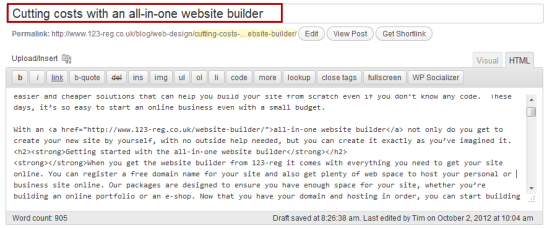
The title doesn’t have a direct impact on search rankings anymore, but it will encourage people to click through to your blog post. Not only is this the title of the tab or browser window, it’s also the usually first line of text that people see in the search results, followed by the URL and the snippet, usually the meta description.
In most cases in WordPress, the title of your post is used to create the URL so here are three main things you need to consider:
- Use your main keyword in the title (but avoid keyword stuffing)
- Keep it short – Google will only display roughly 60-63 characters
- But also make it relevant – the title should tell users what the article is about
In fact, the main goal of your title is to tell users what your article is about and why they should read it (eg it solves a problem they’re facing, answers a question they have, or because it’s entertaining). You’ll find that your main keyword fits into your headline effortlessly, because it helps people understand what the article is about. So don’t force keywords in an unnatural way, and avoid using multiple keywords.
How to create a good URL
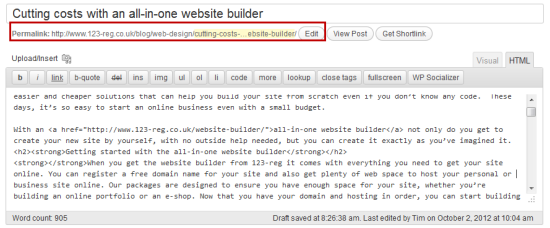
Your URL is automatically created from your title. If you’re using special characters in your title (like apostrophes, quotes or pound signs) check the URL to ensure these characters don’t show up in it. If they do then use the EDIT button and remove anything extra aside from words, numbers and hyphens used for separating words. A shorter title means a shorter URL which can only help because long URLs are never fully displayed in search engines’ result pages.
Here are three main things to consider when creating the URL:
- Make sure the URL includes the main keyword (this should happen naturally)
- Remove any special characters like punctuation marks, hashtags, currency signs etc
- Remove stop words like “a”, “and”, “the” etc to shorten long URLs (You can use the Yoast SEO plugin to help you with this.)
Your URL is automatically created from your title. If you’re using special characters in your title (like apostrophes, quotes or pound signs) check the URL to ensure these characters don’t show up in it. If they do then use the EDIT button and remove anything extra aside from words, numbers and hyphens used for separating words. A shorter title means a shorter URL which can only help because long URLs are never fully displayed in search engines’ result pages.
Here are three main things to consider when creating the URL:
- Make sure the URL includes the main keyword (this should happen naturally)
- Remove any special characters like punctuation marks, hashtags, currency signs etc
- Remove stop words like “a”, “and”, “the” etc to shorten long URLs (You can use the Yoast SEO plugin to help you with this.)
Link to other sites in the right way
You also need to pay attention to links you include in your post. When linking to other sites (or even your own site) in your post, check your links are functional, not redirected and don’t open a 404 page and…
- ALWAYS start link URLs with the protocol – http:// or https://
- Always link to trustworthy, authoritative websites as this reflects well on you
- Avoid “click here” anchor text in favour of anchor text that describes what the page is about, so users will know what they will see if they click.
- And don’t forget to include links to your own blog posts/products where appropriate
Linking to your own, relevant content in the manner above will help readers explore your site, and help search engines understand which pages you consider important.
However, be cautious when linking to the same page multiple times in the same posts as it will be less useful both to readers, and search engines.
Using headings for SEO
You’ve probably noticed the various kinds of headings available in WordPress and wondered what they’re for and how to use them properly. Well, the various H tags as they’re known help you to structure your articles. H1 tags should be used for the main title of the article (in most cases, you won’t be able to change this in the WordPress post editor anyway.)
H2 tags should be used for the main subheadings within your post and can be used as many times as needed in an article. If you need to further subdivide a section, then you can use H3 tags, and so on.
The main purpose of a heading is to describe the text that follows, so as with your main article titles, you should find it easy to include keywords in your subheadings in a natural way.
Optimising images
The descriptions you give to the images included in your post are also an important part to WordPress SEO. When adding images to your post, make sure you add an ALT tag. This is what search engines “read” so they can understand what the image is about.
Just go to HTML editing tab of the WordPress editor and in the <img> tag you will see alt=””. WordPress adds it automatically without assigning it a value. Add a short description between the quotation marks that best describes the image you used. If you need a bit of extra help, this guide from Yoast will walk you through adding ALT text. Remember – alt text will appear if an image can’t be loaded, and it may be read out if a user employs accessibility software.
You should also pay attention to your image’s title tags. These are created by WordPress based on an image’s filename when uploaded, so if your image file doesn’t have a descriptive name, then its title tag won’t be descriptive either.
Making use of meta data
Meta data isn’t as important for SEO as it used to be – it’s no longer a direct ranking factor, but you can use it to encourage people to click through to your site.
You should use a plugin like Yoast (see above) so you can easily edit your meta data. Here’s what you need to do.
Meta titles:
- If you’ve followed our advice on post titles above, you probably won’t need to edit your meta title as it should use your post title as default
- If you do want or need to edit your meta title for any reason, remember that it needs to be about 60-63 characters long
- It’s possible to include your blog/business name at the end of every meta title automatically in WordPress. This is good for branding, but it does eat into your character count
Meta descriptions:
If you specify your own meta description, then there is a good chance that Google will use it, along with your post/meta title whenever it displays your post in search results.
Because of this, your meta descriptions are a good opportunity to further encourage people to click through to your site. Here are some things to remember when writing meta descriptions:
- Maximum length should around 150-155 characters, including spaces. As with the title, descriptions are calculated by pixel width, rather than characters, but if yours is under 155 characters you should be ok.
- Like titles, meta descriptions should be descriptive of the content they relate to.
- Don’t stuff keywords into your meta descriptions – they should be in there, but let them occur naturally.
- Avoid duplicate meta descriptions, as this gives bad user experience. If no meta description is present for a blog post, Google will pick a snippet from the post to display in its search results. This isn’t ideal, as there’s no guarantee Google will pick a good snippet, so make sure you write your own.
Other things to consider
Using an XML Sitemap
XML Sitemaps tell search engines that your site has been updated. Yoast’s plugin includes a module that updates your XML sitemap is automatically and submits it to Google and Bing whenever you publish a new post or page, allowing them to quickly find your new content.
You can customise the sitemap settings for the Yoast plugin so it doesn’t include any content you want to keep out of your sitemap. As a general rule, you should exclude any URLs that redirect to other pages, 404 pages, pages that are blocked in robots.txt or that have the noindex tag added. This guide explains how to customise the sitemap index.
Canonical tags
In February 2009, the major search engines introduced the rel=”canonical” element, a utility to help fight duplicate content. So, make sure you add the post’s URL as the canonical URL to ensure there are no duplicate content issues.
301 Redirects
Want to get rid of an old article? Instead of deleting it, simply use the 301 redirect field by adding the URL of a newer article that covers the same or a similar topic as the old one. Always make sure that your redirect to a relevant article or users will get confused and frustrated.
Be social
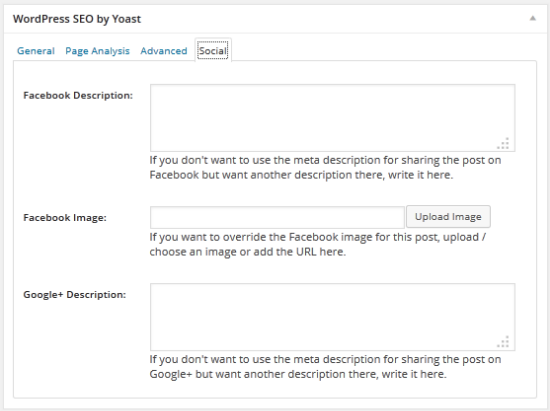
If you’re using Yoast’s WordPress for SEO plugin, you have the option to add a unique description, (different from the meta description which is shown in search engines), that will show up on Facebook when you share your post’s URL.
Make it catchy enough to entice people to click on your post and read the entire post.
Summing up
As you can see, SEO for WordPress blogs can be child’s play if you can spare five minutes for every post you publish. And you definitely should because WordPress SEO can help you get more traffic to your site and also increase your site’s rankings.
Thinking of starting a new blog, why not check out our WordPress hosting packages for blogs?
Download your free SEO cheat sheet
To help you get to grips with SEO for WordPress posts, we’ve produced a free cheat sheet for you to download. Download your WordPress SEO cheat sheet here.