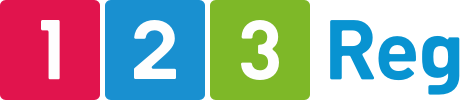How Can I Get My Business to Appear on Google Maps?
Getting your business listed on Google Maps is one the best things you can do to drive more traffic to your website, and increase phone calls to your business. Why? Because, according to Google, 30% of mobile searches are related to location.
When your business appears on Google Maps, you’re not only providing a physical address, you’re also building trust — driving conversations as well as customers. A verified presence on the platform shows legitimacy as well as ease of access. Potential customers will easily be able to find essential information such as directions, operating hours, and contact details. This all fosters a positive user experience and encourages customers to visit in-person.
Why list a business on Google Maps?
Imagine the following scenario: a potential customer is out to lunch and decides she feels like getting a relaxing massage before heading home. She takes out her phone, runs a search on Google or even Google Maps for “massage therapist”. Based on the location, Google returns a list of places. The results look like this on Google Search:
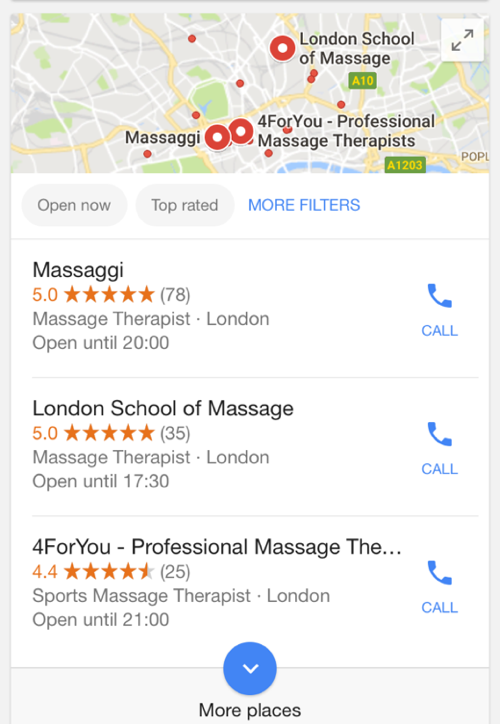
While Google Maps shows the results like this:
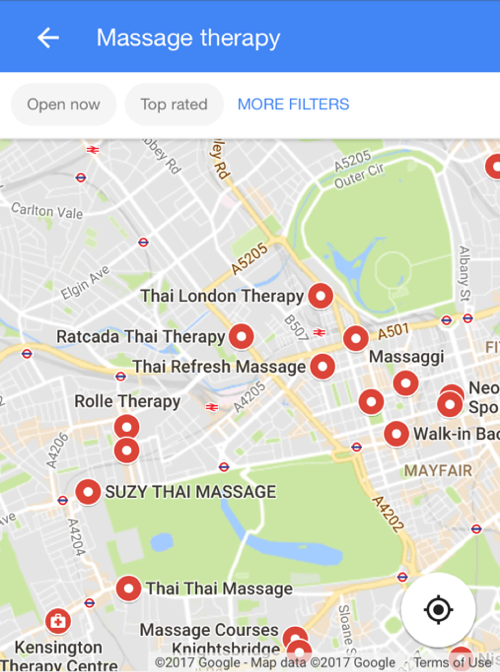
If you’re a massage therapist and your business is nowhere to be found on Google Maps, for all intents and purposes it does not exist to many users. And if your business is not showing on Google Maps, it’s unlikely your phone will ring.
Listing your business on Google Maps is a really important way for all businesses to boost their online presence. It also ensures accurate location details are readily available. This can bring your company better visibility and more foot traffic.
Step 1: How to get started with Google My Business
Luckily, if you’d like your business to show on Google Maps, all you need to do is to register for Google My Business and then follow a few simple steps. It’s a simple, free tool. To add a business to Google maps, start by visiting Google My Business and clicking “Start Now.”
The My Business platform was created for managing and tracking online presence across Google’s various platforms including Google Local (Google Maps), Google+, Google Analytics and AdWords.
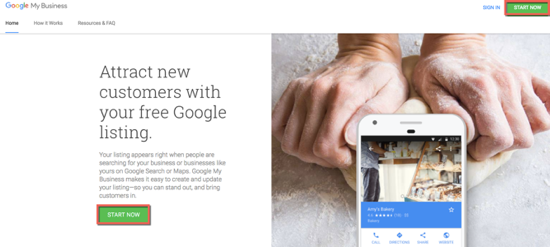
You’ll then be prompted to sign in using your Google account. If you have one already, sign in. If you don’t, click on “More options” and “Create account” to sign up for a new account.
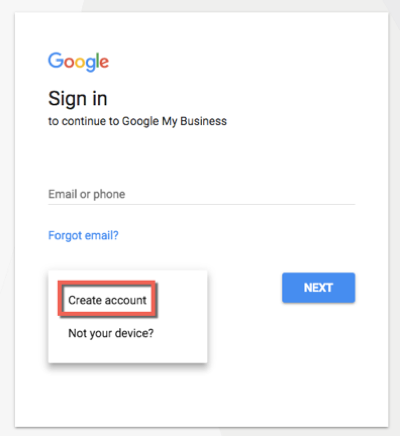
Step 2: Add or claim your business
When you’re signed in, you’ll be taken to the main Google My Business page where you can:
- Claim your existing business in the Google My Business directory or
- Add your business to Google Maps, if it hasn’t been already
If you’re an established business, chances are your business already exists in the Google My Business directory and now all you need to do is to claim it.
To check, simply add your business name in the first box. As you type, Google will suggest matches based on the businesses registered under that name:
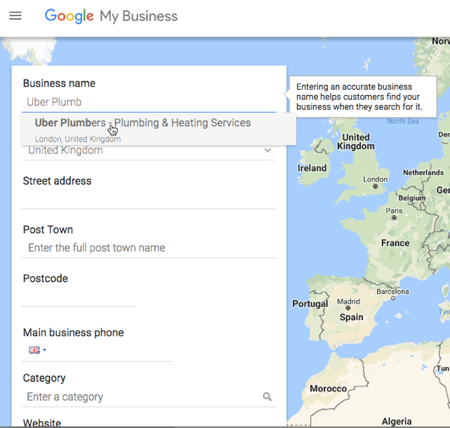
If yours is already there, you’ll notice that when you click the business name, Google will automatically populate the form with your business information. Double check to ensure all the information is accurate and up-to-date, and proceed to the next steps.
If Google doesn’t suggest any matches based on your business name, it means you’ll need to add it yourself. So go ahead and fill out the form and click “Continue” to go to the next steps.
Step 3: Fill out your information
Pay close attention to how you fill out your business information. Make sure your NAP (Name, Address, Phone Number) is the same as it will be or is listed in other places like your website or platforms like Facebook, LinkedIn or TrustPilot.
So if you use “Blvd” instead of “Boulevard”, then make sure you use this version everywhere else on the web. Consistency is key and this can affect your rankings and visibility.
Another very important aspect is selecting the category that best describes your business.
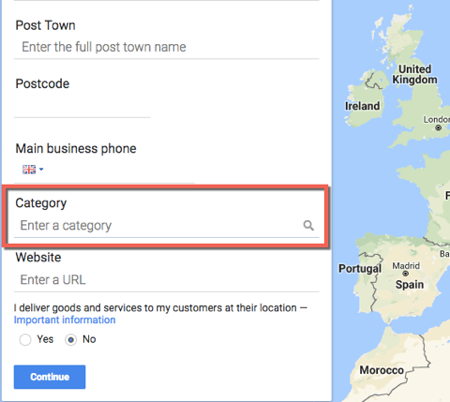
Choosing a relevant category is critical as Google will use this to classify your business and the type of search query it will display your listing for.
Step 4: Verify your business
Google will want to verify that your business is located where you say that it is. So as part of the process, you’ll be sent a postcard with a verification PIN via mail:
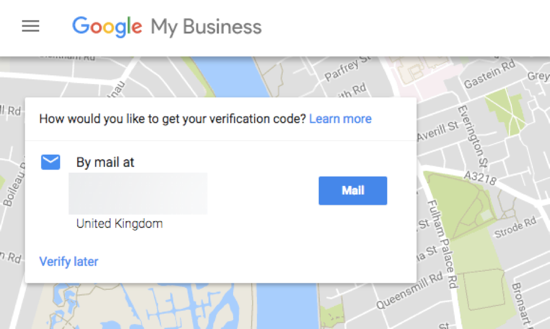
Step 5: Confirm your business
When you get your postcard (this usually takes up to two weeks), simply follow the instructions inside and use the code to verify your business.
Once your business is verified, you may need to wait 24 hours for the verification to go through. Simply run a search on Google search or Google Maps to see if your business shows up on the map.
Step 6: Make your profile awesome
Want your profile to look as professional as this one?
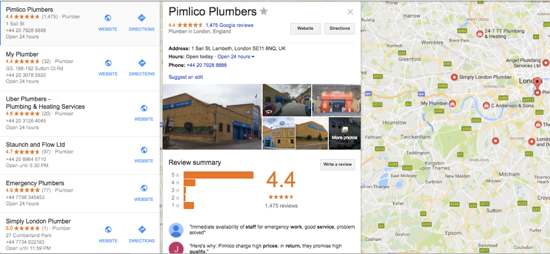
To add images including your logo, cover image, and other images of your business, go to your Google My Business Dashboard and click on “Photos” at the top of the page.
You should also take every chance you get to encourage customers to rate and write a review for your business on Google Maps. Happy customers with great ratings and testimonials will help to attract more prospects to your business.
Check and update your business information
Take the time to review your business information every once in a while to ensure it’s still accurate. So if you’ve changed your address, make sure you update it. You don’t want people showing up at your place of business only to discover it’s no longer there.
Here’s a short list of things you should check:
- Is your business name correct?
- Is your business category correct?
- Are your hours accurate?
- If you have a website, is the correct URL listed?
- Is the place marker in the proper location?
- Is your address correct?
- Is your phone number correct?
If any piece of information is no longer accurate, fix it right away as it might cost you potential customers.
The next steps
Here’s the thing: if you want your business to show up in local searches, get listed in Google Maps is only one of the things you need to do.
There are lots of other important things you can do to optimise your site for local search and get found in the results by potential customers. The following resources are filled with great tips and advice on how to properly optimise your site for local search:
A beginner’s guide to local SEO for local businesses
Swift 6 video on how to get started with local SEO
How to optimise your website for local search when you have no physical location
How your small business can use reviews to improve local SEO
Wrapping up
Getting your business on Google Maps is a simple and cost-effective way to boost your online presence. The verification process to add a business to Maps is easy and only requires just a few steps. If your business is unlisted, you could miss out on valuable local customers actively searching for products or services such as your own.