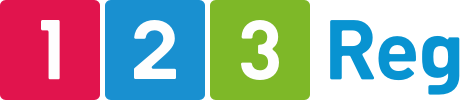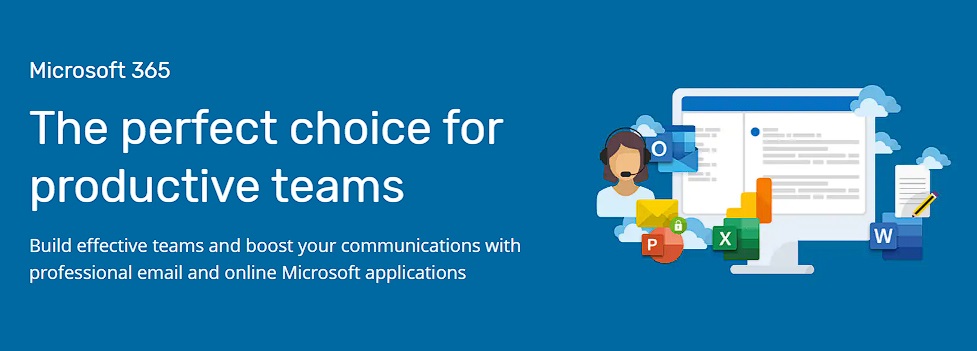Microsoft 365: Top New AI Features and Tricks 2024
Office apps have come a long way since Clippy the winking paperclip.
Launched over a decade ago, Office 365 saw Microsoft shift in the direction of cloud-based services, bringing the full suite of must-have apps — Word, Excel, PowerPoint, and the other favourites — direct to your web browser. In 2020, Office 365 became Microsoft 365.
More than just a rebrand, M365 is a whole new ecosystem designed with our peak productivity and teamwork in mind. Microsoft has developed a platform that goes beyond basic office tasks and towards supporting us in our daily lives and creative processes.
M365 is now redefining productivity for the modern age with the use of cutting-edge AI — making it easier for everyone to achieve more with less energy.

Microsoft has been at the forefront of the AI race in the last couple of years. We’re seeing new AI updates roll out on a pretty much monthly basis. In fact, it’s rather difficult to keep track!
Here’s our overview of what’s new in Microsoft 365. From automation tools to streamline workflow to hidden gems that you might not have discovered yet, let’s dig into the latest and greatest features M365 has to offer in 2024.
Note: Your access to certain M365 features may depend on your subscription plan and the region you’re in. Some of these features are brand new, while others have been updated. New AI updates often release in different stages globally.
Productivity
Do your research with Smart Look Up
What is it: An integrated search tool across all M365 apps.
What it does: Smart Look Up is a research tool for M365 that enables users to conduct web searches directly from their Word, Excel, PowerPoint, or Outlook applications. It pulls from Bing Search to offer insights, definitions, and relevant information based on the text selected by the user, together with Wikipedia summaries.
Simply highlight a word or phrase and select Smart Look Up (through a right-click or the Review tab) and instantly access more info.
Check your text with Editor
What is it: An advanced proofing and editing tool in Word and Outlook.
What it does: Editor is your own professional proofreader for M365, working to ensure your writing adheres to standard language conventions and is technically correct. Editor draws upon AI to provide more nuanced suggestions, learning from your feedback, and adapting to your writing style for personalised assistance.
Improve your prose with Ideas for Word
What is it: AI to enhance your content for readability, style, and tone of voice.
What it does: Where Editor is your trusty proofreader, Ideas is your own personal creative writing guru, sparking creativity and guiding tone.
Ideas for Word is able to spot repetition and come up with ways to restructure content for clarity. It can advise against technical or overly-formal words, suggesting simpler alternatives, or even flag biased language to offer more inclusive choices. A built-in plagiarism checker compares your document against a database to see if it resembles others too closely. If it does, you’re alerted so that you can revise the text and make sure it’s original.
Manage your workflow with Power Automate
What is it: Set up tasks to be performed automatically in M365 or even third-party apps.
What it does: Power Automate streamlines your tasks by connecting Microsoft 365 with other apps. The idea is to build custom workflows tailored to specific needs — automatically performing tasks, such as organising documents, based on the rules you set.
You could, for example, ask Power Automate to transfer data from a received email in Outlook to a record in a Microsoft Excel spreadsheet, or create a calendar event in Outlook based on a task due date in Microsoft To Do. The really impressive thing is that you can even connect Microsoft 365 with third-party services like Twitter, Slack, or Salesforce. It’s a great way to save time and resources on repetitive tasks.
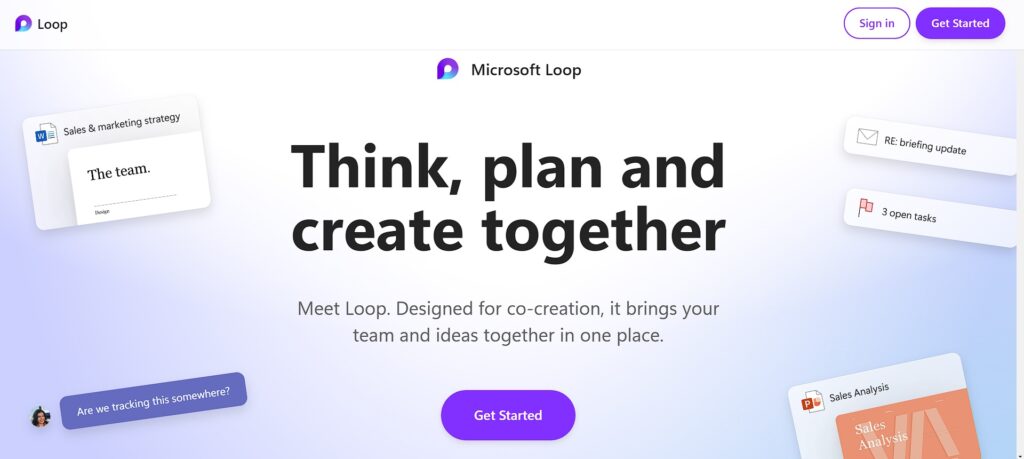
Analyse trends with Ideas for Excel
What is it: An AI analyst in Excel for work on trends, patterns, and charts.
What it does: Excel Ideas provide insights, identify trends, and suggest patterns in your data, making it easier to analyse information without deep expertise in data analysis techniques.
Simply select your data, click on ‘Ideas’, and let Excel analyse it to provide personalised suggestions and visualisations. Like your own personal data analyst, you can make informed decisions without the heavy lifting.
Collaboration
OneDrive is Microsoft’s cloud service and it lets you save, share, and access files from anywhere in the world. You can easily share files from OneDrive and then work on them together in SharePoint team sites. The Co-Authoring feature in Word, for instance, allows teams to work together on the same doc, editing and collaborating in real-time.
M365’s latest collaboration features build on the groundwork laid by OneDrive, and then some.
Work better together with Microsoft Loop
What is it: A flexible canvas in M365 that brings together powerful tools for collaborative work.
What it does: Microsoft Loop lets teams work together in documents combining text, tasks, and data. It supports real-time collaboration, allowing team members to see changes instantly and work together efficiently.
Your team could use Microsoft Loop to collaboratively create a campaign strategy document, with members able to add content, assign tasks, and update all in real-time. Loop is designed to boost productivity by creating a dynamic space for brainstorming, planning projects, and ongoing collaborations. It connects easily with other Microsoft 365 apps.
Manage projects with Microsoft Planner
What is it: A task organiser and project management tool for M365
What it does: Planner allows teams to assign tasks, set deadlines, and update statuses easily — ideal for keeping everyone on the same page and projects on track with minimal fuss. But don’t let its simple interface fool you — Planner is capable when it comes to the demands of larger project management needs.
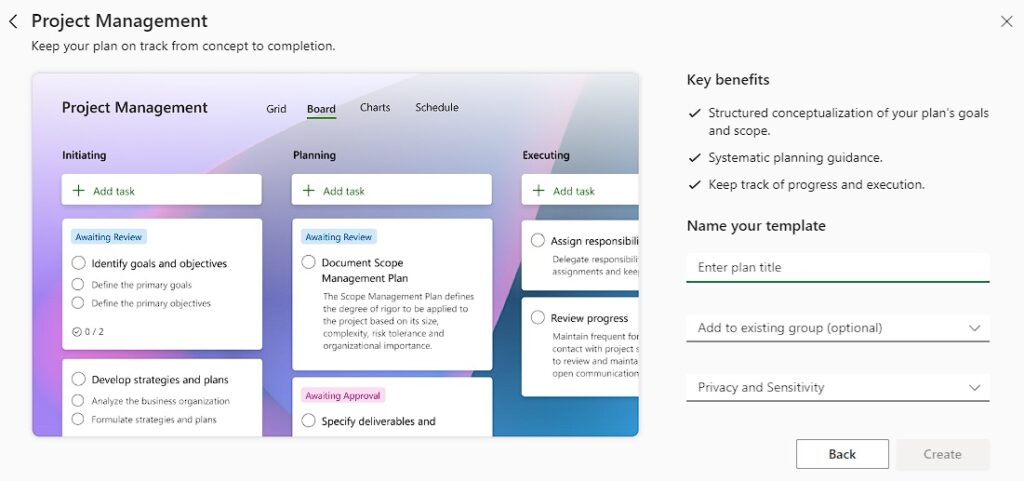
Transcribe Meetings in Microsoft Teams
What is it: A feature within Microsoft Teams for live meeting transcriptions.
What it does: Transcribe Meetings automatically transcribes the spoken words during Teams meetings in real-time, allowing participants to follow along more easily and review what was said afterwards. The transcription is saved in the meeting’s chat for future reference, ensuring no one misses out on important details.
Fire off ideas with Microsoft Whiteboard
What is it: A digital canvas in M365 for brainstorming and team collaboration.
What it does: Lets teams sketch out ideas, plan visually, and work together in real-time, making meetings and workshops more interactive and productive. Perfect for any team looking to bring their ideas to life visually.
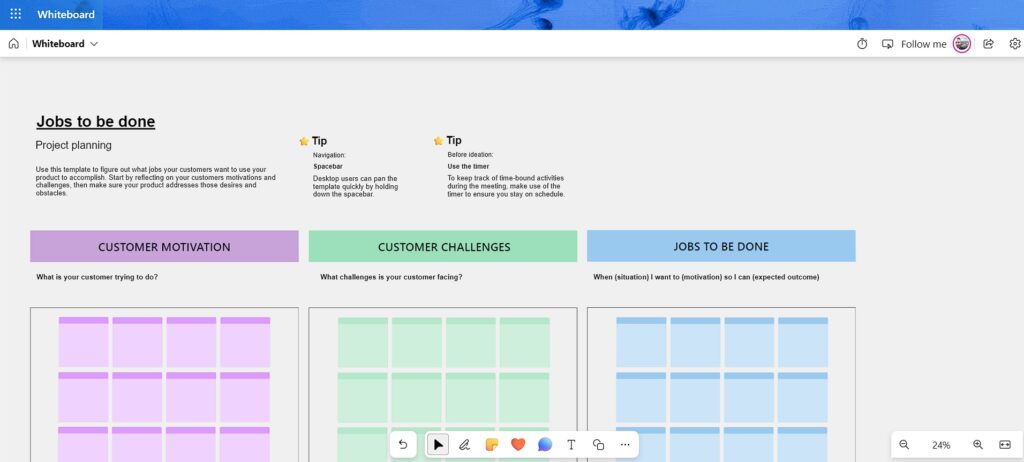
Outlook
Launched at the end of 2023, the New Outlook for Windows is a fresh take on Microsoft’s classic email and calendar tool. It’s slicker, faster, and smarter, designed to make your day-to-day emailing and scheduling easy. Microsoft has also worked on new encryption techniques and sensitivity labels to protect information.
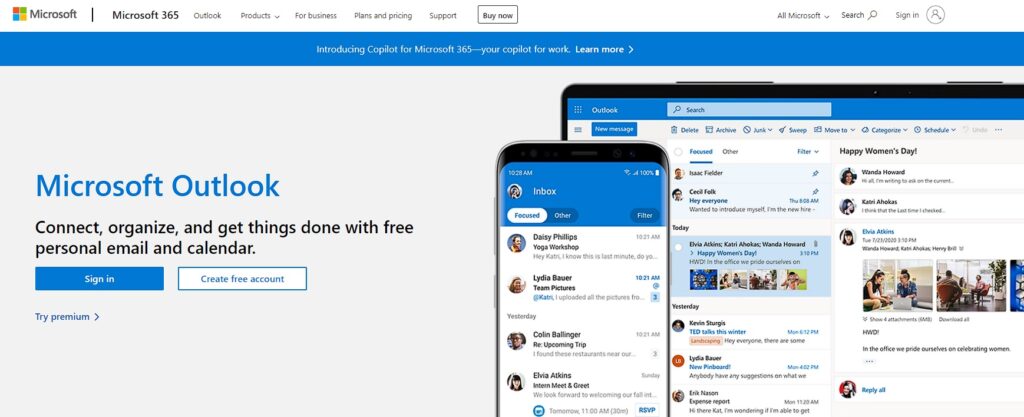
Save time with Suggested Replies
What is it: Automatically responding to emails with tailored responses.
What it does: Suggested Replies offers you a selection of responses to choose from, saving time and making replying to emails as easy as clicking a button.
If someone asks you for a meeting time, Suggested Replies might offer options like ‘Yes, I’m available then’, ‘No, can we do another time?’, or ‘Let me check my schedule and get back to you.’ Outlook also offers suggestions and autocomplete features while composing emails, helping users write faster and more accurately.
Keep it relevant with Focused Inbox and Clutter
What is it: A smart feature that sorts your emails into two tabs: ‘Focused’ for important messages and ‘Other’ for everything else.
What it does: Focused Inbox learns from your email habits to keep your inbox organised. Say goodbye to clutter and hello to focusing on emails that matter. You’ll be given a choice of responses to choose from, making it easier to handle your emails quickly.
Similar to Focused Inbox, Outlook’s Clutter feature uses AI to learn which emails you typically ignore or don’t respond to. It then moves these emails to a separate “Clutter” folder, keeping your inbox nice and organised.
Presentation
Interact with your audience with PowerPoint Live
What is it: A feature within Microsoft Teams for presenting PowerPoint slides.
What it does: PowerPoint Live allows presenters to share slides with meeting participants more interactively. Presenters can see upcoming slides, notes, and a timer, while participants can navigate through the content at their own pace. It enhances engagement and comprehension during virtual presentations, making it ideal for webinars, lectures, and business meetings. Launched to improve remote collaboration, it ensures presentations are more dynamic and accessible.
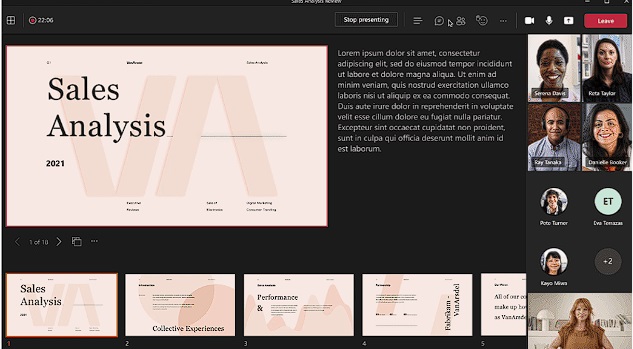
Add new Designs and Animations for Presentations
What is it: Easily create slides with cool animations and smooth transitions
What it does: PowerPoint’s design and animation tools are changing how we make presentations. They let you easily create slides with cool animations and smooth transitions. This makes your presentations more lively and interesting, helping your audience remember them better.
The new Morph transition works to animate smooth movement from one slide to the next.
Did you know: You can also use your mouse as a laser pointer in PowerPoint?
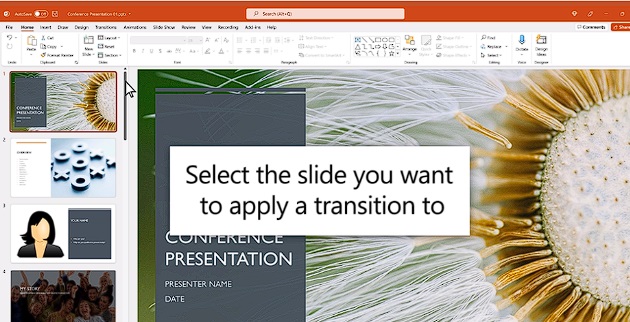
Video
Make and edit videos with Microsoft Clipchamp
What is it: Your own video editing tool, designed to help you create professional-looking videos.
What it does: Clipchamp is Microsoft’s user-friendly video editing software, allowing you to easily trim clips, add text, music, and effects, or even combine videos and photos into compelling stories — without the need for expert skills. Whether you’re making a presentation, a promotional video, or just sharing memories, Clipchamp gives you the tools to do it quickly. You can do it all within your browser and now included as standard with M365. It’s a great addition for anyone looking to enhance their digital storytelling.
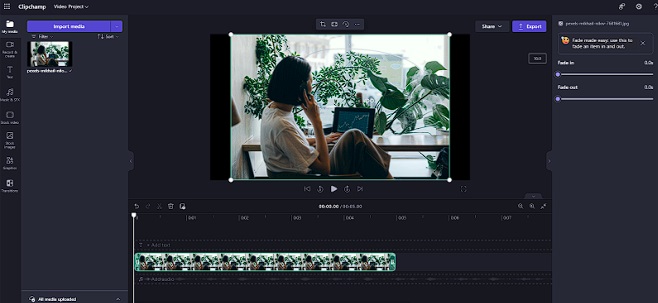
More cool stuff
Send and receive money with Payments for Microsoft Teams
What is it: A feature that enables financial transactions directly within Teams.
What it does: Users can ask for and get payments from customers right in Teams meetings. Great for consultants, freelancers, and small businesses, it simplifies payments and works with different payment services, making it easier to do business. You can use Microsoft’s own service or add third-party services, such as Paypal.
Turn your mobile into a scanner with Mobile Scanning and Office Lens
What is it: Capture notes, documents, or even business cards with your mobile.
What it does: Office Lens is an app that turns your phone into a pocket scanner to capture documents. It can then use smart AI to improve images or extract info from them. Images can be turned into editable files like Word or PDF and stored in OneNote and OneDrive for access later. Mobile Scanning is a very similar new tool you can access from within OneDrive mobile app.
Make informed business decisions with Power BI
What is it: A powerful data analytics tool integrated within the Microsoft 365 suite, designed for business intelligence.
What it does: Power BI transforms your company’s data into rich visuals and dashboards, allowing you to monitor business health, perform in-depth analyses, and make informed decisions based on real-time data. It connects to a wide range of data sources, simplifying data prep, and driving ad hoc analysis. Perfect for businesses of all sizes, it helps in identifying trends, patterns, and insights that can drive strategic actions.
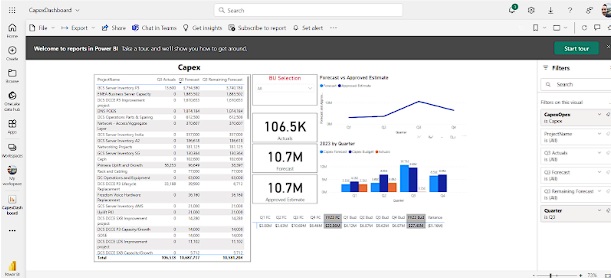
Step into remote meetings with Microsoft Mesh
What it does: Microsoft’s answer to the Metaverse, Mesh introduces a new era of collaborative experiences, blending the physical and digital worlds through mixed reality.
How It Works: Connect without boundaries. Mesh lets teams interact in virtual spaces, using avatars and 3D assets for communication and collaboration as if they’re together in one place. It’s the foundation for Immersive Spaces in Microsoft Teams, making these dynamic 3D meeting environments possible. Mesh was released recently and is now available for use in specific regions.
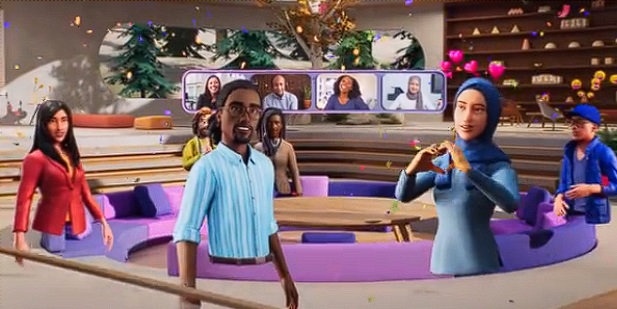
Finally: Windows Copilot
– Bringing AI to your OS
What is it: Next-level AI for Windows, Copilot works with your operating system to offer assistance in various ways.
How It Works: Windows Copilot is set to be your new digital partner within Windows. In true 2001 Space Odyssey style, it integrates with Windows 10/11 to automate tasks, make suggestions, and offer insights. It can work with your files or pull across data from the web.
While Copilot isn’t strictly an M365 feature, it’s destined to play a big part in the way we interact with Windows going forward. It’s going to work more and more with M365 apps like Outlook and Teams to help us out.
You may be familiar with Microsoft Cortana. Until recently, this app served as the main personal assistant for Windows, like Siri for Apple or the “Hey Google” assistant. There’s been no official news from Microsoft, but it looks as if Copilot may be about to make Cortana redundant..!
Copilot is currently in a ‘preview’ beta stage in a number of countries, including the UK (you may have noticed a fairly big Windows update recently). If you have access, the Copilot button appears on the taskbar in Windows 10 or 11. Have a play around with its AI-powered features and see what it can do!
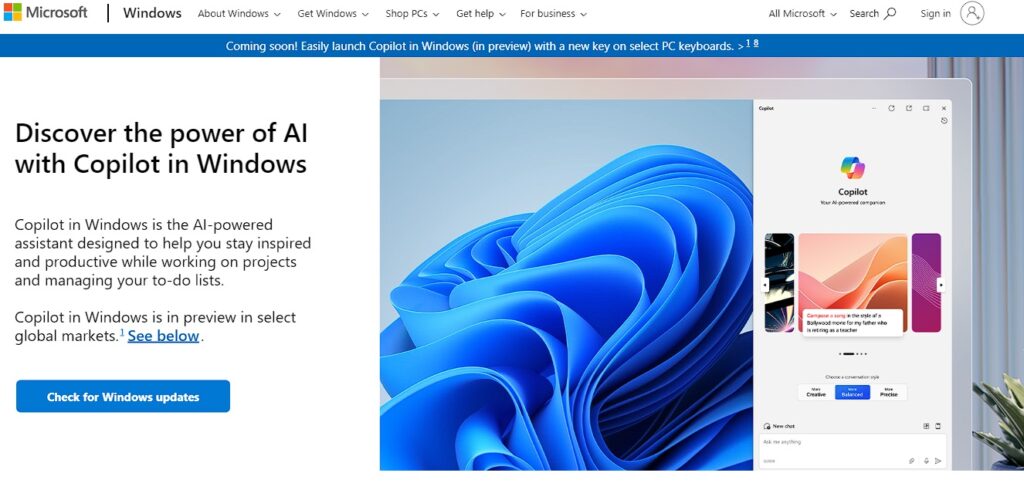
Wrap up
With a host of new features designed to ease both solo and team work, the latest M365 updates are creating a smarter and better-connected workspace. From planning and project management features, to advanced research tools and AI personal assistants, Microsoft is redefinding productivity for the modern age — and there’s plenty more to come.
Learn more about Microsoft 365 with 123 Reg
Specific features may depend on the subscription plan you choose and your region. M365 is constantly being tweaked and updated, while new AI features are often rolled out in stages internationally. For a full overview of M365 features, check out Microsoft’s official website and the M365 Blog.