Set up my Web Application Firewall (WAF) and CDN
If you purchased Website Security, there are a few steps you'll need to take to activate the Web Application Firewall (WAF) and Content Delivery Network (CDN). The CDN will automatically start working once the WAF is activated.
- Is my WAF/CDN missing features?
- If your Domain and Website Security plan are in the same 123 Reg account, it only takes a few minutes to complete. Once set up is complete, you won't be able to edit the DNS records for the website associated with the WAF. If you need to edit those records,
Note: If your Domain and Website Security plan are in the same 123 Reg account, it only takes a few minutes to complete. Once set up is complete, you won't be able to edit the DNS records for the website associated with the WAF. If you need to edit those records, contact customer support.
- Go to your 123 Reg product page.
- Next to Website Security and Backups, select Manage All.
- For the domain that will use WAF and CDN, below Firewall/CDN select the image of the yellow caution sign.
- If your Domain and Website Security plan are in the same 123 Reg account, the set up completes in a few minutes. If your DNS is hosted in a different account, you'll need to do a few additional steps.
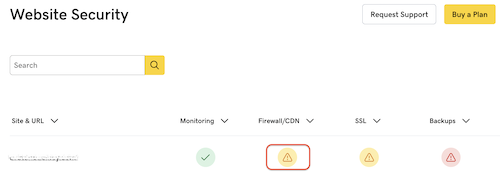
Note: If you have difficulty logging in to your website Admin page, you will need to allowlist your home IP address. Follow the instructions in Allow or block website access and use Allow IP Address for your home IP address.
Additional steps for DNS hosted elsewhere
- Use the link supplied under Internal Domains to make sure your site loads correctly.
- Login to the account where your DNS is hosted and configure the A Record so it points to our Website Firewall using the IP address listed under Firewall IP address.
- If you have any cName records that point to @, such as: ftp, cpanel, whm, please update them to A records that point directly to the host IP address.
- Once your A Record has updated, the Website Security dashboard will update and show that the service has been activated. This can take up to 24 hours to complete.
- If you have a firewall on your hosting server like CSF or ModSecurity, we recommend that you allowlist our IP addresses. All connections to your hosting server will pass through our firewall and adding our IPs to your firewall's allowlist will prevent us from being blocked incorrectly. These are the addresses you should allow.
- 192.88.134.0/23
- 185.93.228.0/22
- 2a02:fe80::/29
- 66.248.200.0/22
- 208.109.0.0/22
If you need any assistance configuring the firewall, please feel free to request website security help.
Note: If you purchased Website Security Advanced or Premium, the content delivery network (CDN) will be enabled automatically after the IP address change is complete.
