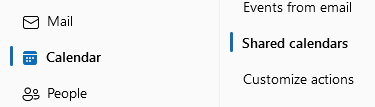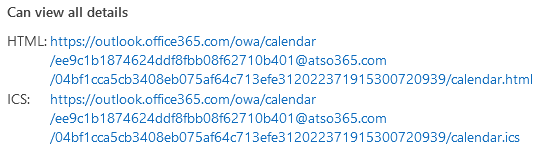Share my Outlook calendar on my website
Share your public Outlook calendar on your site, such as to feature upcoming events or classes. Then any changes to your calendar are also automatically updated on your site. (You can't change the calendar from your site directly.)
There are two parts to connecting a calendar to your site. This part explains how to copy the iCal URL from your Outlook account. The second part explains how to display a calendar on your site.
- Sign in to Outlook on the web. Use your Microsoft 365 email address and password (your 123 Reg username and password won't work here).
- In the upper-right corner, select
Settings.
- Select Calendar and then Shared calendars.
- Under Publish a calendar, use the dropdown lists to choose the calendar you want to share on your site, and choose Can view all details.
- Select Publish.
- Copy the ICS address that appears.
- Paste the address in a text document and save it. You'll use it in the next step, display a calendar on your site.
Note: Make sure your calendar already includes future events, otherwise Website Builder won't be able to find any events.