What are Office apps?
Microsoft Office apps help you get more done, wherever you are. With Business Professional plans or greater, you can also install these apps on your devices. email plans to find the right fit for you.
To access your Office apps, sign in to Microsoft 365.
- Sign in to Microsoft 365. Use your Microsoft 365 email address and password (your 123 Reg username and password won't work here).
- To see the Office apps, in the upper-left corner, select the menu.
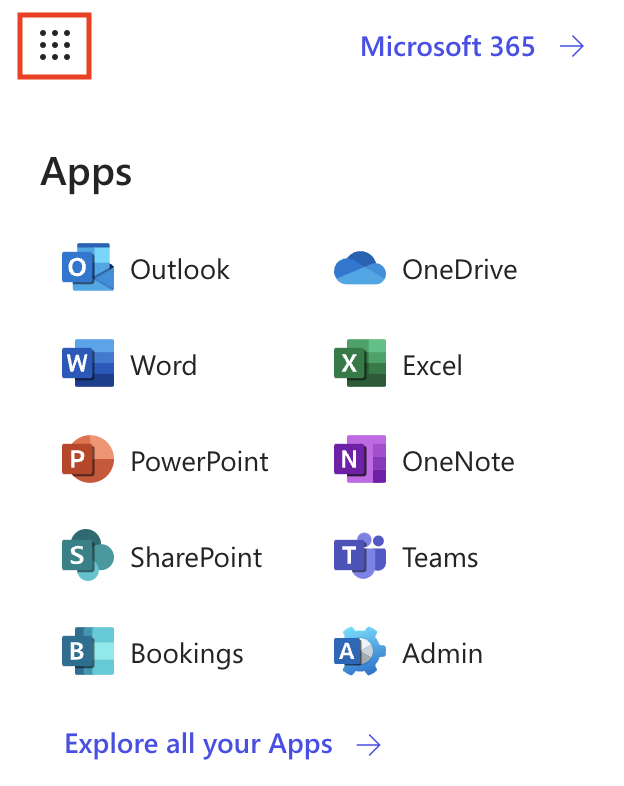
Office apps
Outlook
Connect, organize and get things done with a custom email address and calendar. Outlook lets you create and send emails, manage tasks and plan your schedule. Learn more about using Outlook from Microsoft.
OneDrive
Keep your files and folders protected, up to date, and accessible across your devices. OneDrive backs up your photos, videos and files so they’re available no matter what happens to your device. Learn more about using OneDrive from Microsoft.
Word
Make better documents with Word, a full-featured word processing program that lets you create, edit, share and publish your work. Learn more about using Word from Microsoft.
Excel
Manage, visualize and analyze data with Microsoft Excel. Create spreadsheets, access calculation and graphics tools, and collaborate with others on workbooks. Learn more about using Excel from Microsoft.
PowerPoint
Take your presentations to the next level with Microsoft PowerPoint. Create, share, and co-author professional presentations in the app. Learn more about using PowerPoint from Microsoft.
OneNote
Start your digital notebook with OneNote. Organize your ideas into notebooks, make revisions with typing, highlighting, or ink annotations, and then share your notes with others. Learn more about using OneNote from Microsoft.
SharePoint
Share and manage content, knowledge and applications to engage and inform your organization. Create sites for every project team, department and division. Learn more about using SharePoint from Microsoft.
Teams
Meet, chat, call and collaborate with communications software that allows your team to work and plan together. Start meetings with anyone and have peace of mind knowing sensitive information is encrypted in all chats, calls, meetings and files. Learn more about using Teams from Microsoft.
Bookings
Stay on schedule with Microsoft Bookings, an online and mobile app for small businesses that use appointments, like hair salons or dental offices. Learn more about using Bookings from Microsoft.
Related steps
- To add Planner, Power BI, or Visio to your Microsoft 365 plan, purchase them in the Email & Office Dashboard. (If you aren’t taken directly to the Microsoft Apps page, on the leftmost side, under Apps & Addons, select Microsoft Apps.)
- Install the Office apps
