How do I add 301 (Permanent) Web forwarding?
This article will explain how you can add a 301 (Permanent) Web forwarding to your domain name.
You can use permanent Web forwarding to inform search engines that your domain name will be permanently pointing at the new location. However, you can change your permanent web forwarding settings later on if you need to.
Once you’ve done this, simply follow these instructions:
- Start by logging in to your 123 Reg Control Panel.
- Next, select Manage All opposite Domains within the ‘All Products and Services’ section.
You will now see a complete list of your purchased domain names. Select which one you wish to update from the provided list by clicking the checkbox next to it.
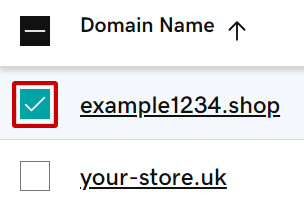
-
Next, click Forward in the bar that appears below. If you can’t see this option, click More instead and you will find it within the menu that appears.
-
A pop-up window will appear where you will see several forwarding options. Select Permanent (301).
- Next, enter the link or URL you want visitors to be directed to within the provided field and click Continue or Confirm.
After a few moments, your 301 forwarder will be set up.
