How do I add an SPF record to my domain name?
This article will explain what an SPF record is and how to add one to your domain name.
An SPF record is a Sender Policy Framework record that is used to stop people receiving forged email (i.e. spam or phishing). By adding an SPF record into your DNS configuration, any mail servers that receive your emails will verify that the email has in fact come from a trusted source.
To add an SPF record to your domain name, you’ll first need to ensure your domain is pointed to the 123 Reg nameservers. Otherwise, any configurations you’ve made to the DNS through our Control Panel will not take effect.
You will need to set your DNS at your nameserver provider. For more information on how to do this, please view the following article: How do I change the nameservers for my domain name?
Once this has been done, simply follow these instructions:
-
If you’re currently using 123 Reg Mail, please continue to follow the instructions outlined below.
If you do not use 123 Reg Mail, you will need to generate your record first, which can be done at SPFwizard.
- Next, you will need to log in to your 123 Reg Control Panel.
- Next, select Manage All opposite Domains within the ‘All Products and Services’ section.
-
You will now see a complete list of your purchased domain names. Select the domain you want to update from the provided list.
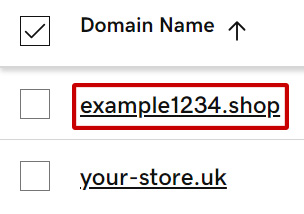
- On the next page, select DNS within the navbar.
- You will now see a list of DNS records for your domain. From here, click Add New Record.
- Next, create a new record with the following information:
- Type: TXT
- Name:@
- Value:v=spf1 include:secureserver.net -all
- TTL: 1/2 Hour
Important: avoid inserting special characters such as “ or spaces after the SPF as they may create issues with the DNS setup. - Once done, click Save to complete the process.
