How do I change the nameservers for my domain name?
This article will show you how to change the nameservers for your domain name.
Do you have a website with a third-party provider? If you’ve just changed your nameservers to 123 Reg, learn how to re-point your domain name to your website by checking out this article.
- Start by logging in to your 123 Reg Control Panel.
- From your ‘My Products’ page, scroll down to the Domains section. Find the domain you wish to change and click Manage.
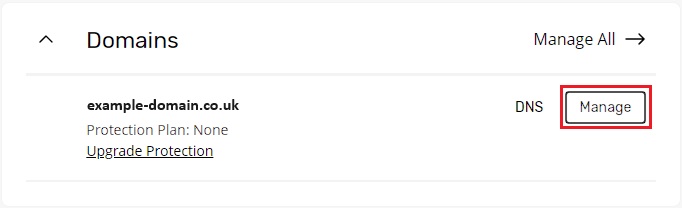
- From the ‘Domain Portfolio’ page, click DNS, followed by Nameservers. Next, select Change Nameservers.
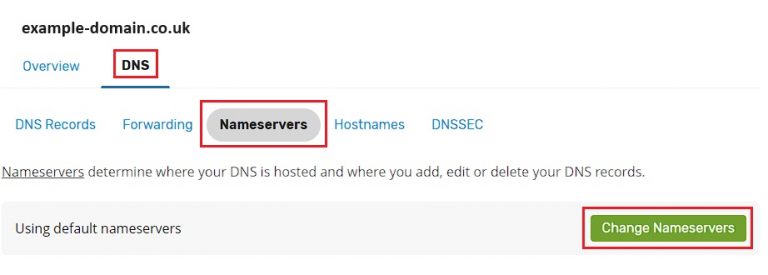
To choose your own nameservers, select I’ll use my own nameservers and enter the details for the nameservers you wish to add into the provided boxes.
Once you've done this, click Save to complete the change.
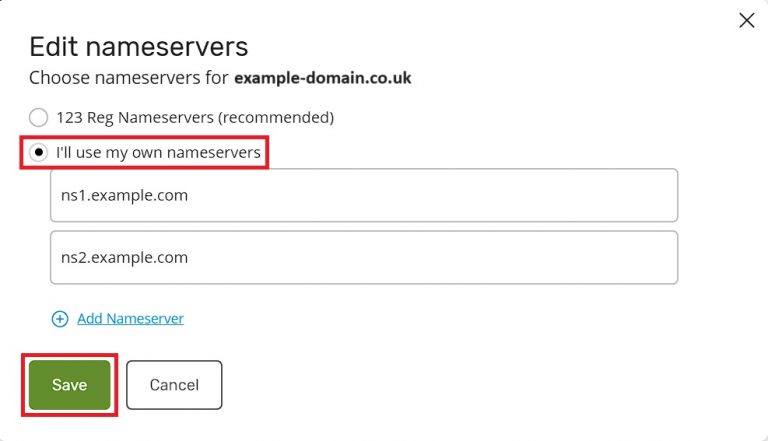
To return your nameservers back to their original 123 Reg defaults, please follow the steps in this article: What are the 123 Reg Nameservers and how do I point to or reset them?
Related products:
More info:
Already have a domain registered somewhere else? Transfer your domain to 123 Reg.
