How do I lock or unlock my Domain Name?
This article will explain how to lock or unlock your 123 Reg domain name.
- Start by logging in to your 123 Reg Control Panel.
- Next, select Manage All opposite Domains within the ‘All Products and Services’ section.
You will now see a complete list of your purchased domain names. Select which one you wish to update from the provided list by clicking the checkbox next to it.
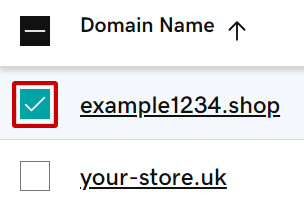
- Next, click Lock in the bar that appears below, followed by Turn Lock On or Turn Lock Off, depending on which one you need. If you can’t see this option, click More instead and you will find it within the menu that appears.
- A pop-up window will now appear, asking you to confirm your decision. Click Continue to proceed.
