How do I obtain the authorisation/EPP code for my domain name?
Your authorisation/EPP code is required when transferring certain domain names.
To request your authorisation/EPP code, please follow the instructions outlined below:
- Start by logging in to your 123 Reg Control Panel.
- Next, select Manage All opposite Domains within the ‘All Products and Services’ section.
You will now see a complete list of your purchased domain names. Select the domain you want to update from the provided list.
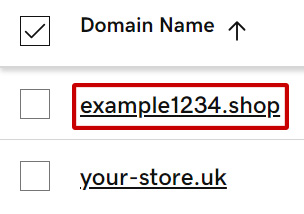
This will take you to the overview page for your chosen domain. From here, you’ll need to select Transfer to Another Registrar.
On the next page, read the list of instructions to understand your next steps and click Continue.
Select Click here to see Authorisation Code. You can either copy this code from this page or from the email that will be sent to your administrative email address.
