How do I renew my domain names?
This article will help you manage the renewal periods on your domain names, as well as managing the auto renewal function.
123 Reg will automatically renew your domain names for the same period that they were last purchased/renewed for unless you tell us otherwise. In each case, we’ll send you a reminder that the domain name is due for renewal, which will be sent to your main contact email address, as listed in your personal information.
You will be able to renew your Domain Names and change the renewal period by following the instructions listed below:
I want to manually renew my domains
If you haven’t set your domains to auto-renew, or want to renew your domain(s) ahead of their renewal date, you can manually renew them by following these instructions:
- Start by logging in to your 123 Reg Control Panel.
- Next, select Manage All opposite Domains within the ‘All Products and Services’ section.
You will now see a complete list of your purchased domain names. Select which one(s) you wish to update from the provided list by clicking the checkbox next to them.
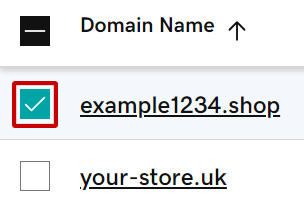
Next, click Renew now in the bar that appears.
A pop-up window will now appear where you can choose the renewal period length for your domain. Once done, click Continue to Checkout.
If you’ve enabled Domain Ownership Protection on your domain, you may need to verify your identity. This can be done via 2-Step Verification or by entering the one-time password that will be sent to your email address.
Enter your code into the provided field and click Verify.
- From there, simply follow the on-screen instructions to complete the renewal of your domain(s).
I don’t want my domains to auto-renew
- Start by logging in to your 123 Reg Control Panel.
- Next, select Manage All opposite Domains within the ‘All Products and Services’ section.
You will now see a complete list of your purchased domain names. Select which one(s) you wish to update from the provided list by clicking the checkbox next to them.
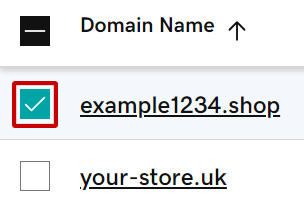
- Next, click Auto-renew in the bar that appears below, followed by Turn Auto-renew off.
- A pop-up window will now appear, asking you to confirm your choice. Click Continue.
If you’ve enabled Domain Ownership Protection on your domain, you will need to verify your identity. This can be done via 2-Step Verification or by entering the one-time password that will be sent to your email address.
Enter your code into the provided field and click Verify.
After a few moments, you will see a confirmation message informing you that the auto-renewal status of your domain(s) has been updated.
Failure to set a domain to not renew before the renewal date will result in automatic renewal and thus the transaction cannot be refunded.
If you can’t see this option, click More instead and you will find it within the menu that appears. Alternatively, you can click On within the Auto-renew column and then click Continue in the pop-up window that appears.
Important notice for all .eu domains:
.eu domain names must be renewed 1 day before expiration. If they are left until the day of expiration, they will enter a quarantine status and incur a fee of £75+VAT in addition to the renewal fee in order to retrieve the domain.
When renewing your .eu domain, you will need to have a non-UK EU registered address to complete your renewal. This is due to the UK’s withdrawal from the European Union, as all .eu domains need to be registered to customers within the EU. Furthermore, you will only be able to renew your .eu domain for a 1-year period. Find out more about Brexit and EU domains.
Important notice for all .com / .net / .org / .info / .biz / .asia / .in domains:
Domains that are not renewed after the expiry date will enter a period of redemption. This generally ends between 30 and 75 days after the expiry date. During the redemption period, domains can be renewed, however, this will result in an additional charge. If the domain has not been renewed 5 days after the end of the redemption period, it will be available again to the public for registration. For .com and .net domains, in the 7 days prior to the renewal, you will be unable to alter the contact details and nameservers for these domains.
Important information for .de / .im / .pl / .mx / .nl/ .co.nz/ .co.il / .ws / .ae / .es:
Please be advised that payment for these domains must be made at least 3 days before expiry. If you have current payment details stored on your account, we will automatically take payment then. If payment is received later, the domain may be cancelled by the registry or a redemption fee may apply.
Important notice for all .co domains:
Domains that are not renewed 40 days after the expiry date will enter a 55-day period of redemption. During the redemption period, domains can be renewed, however, this will result in an additional charge.
If the domain has not been renewed five days after the end of the redemption period, it will be available again to the public for registration.
Important information for .jp domains:
Please be advised that payment for these domains must be made at least 8 days before expiry. If you have current payment details stored on your account, we will automatically take payment for the renewal 15 days before expiry. If payment is received later, the domain may be cancelled by the registry or a redemption fee may apply.
If you do not cancel your domain names and you do not have valid credit card details in your control panel, your domain name will expire and will again become available for public registration. All domain renewals are subject to our terms and conditions. These can be viewed at: https://www.123-reg.co.uk/terms/general-terms/
