How do I set up a DKIM record on my domain name?
This article will show you how to set up a DKIM record for your domain name.
You can use DKIM (DomainKeys Identified Mail) to add an additional level of security to the email you send via your domain name.
To set up a DKIM record on your domain name, you’ll first need to ensure your domain is pointed to the 123 Reg nameservers. Otherwise, any configurations you’ve made to the DNS through our Control Panel will not take effect.
You will need to set your DNS at your nameserver provider. For more information on how to do this, please view the following article: How do I change the nameservers for my domain name?
Once you’ve done this, simply follow these instructions:
- Start by logging in to your 123 Reg Control Panel.
- Next, select Manage All opposite Domains within the ‘All Products and Services’ section.
-
You will now see a complete list of your purchased domain names. Select the domain you want to update from the provided list.
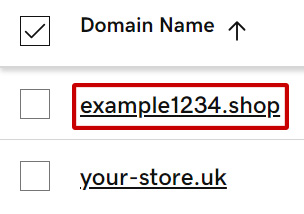
- On the next page, select DNS within the navbar.
- You will now see a list of DNS records for your domain. From here, click Add New Record.
-
On the next page, create a new record with the following information:
- Type: select TXT from the list
- Name: enter the hostname you’ve been provided with (i.e. sl_domainkey)
- Value: enter the DKIM record that’s required
Once done, click Save to complete the process.
