How do I set up an MX record on my domain name?
This article will show you how to create an MX record for your domain name.
MX records are a specific DNS record that shows the mail server responsible for accepting emails to your domain name. Without them, providers won’t know which mail server your messages should go to and, as such, you won’t receive any emails. Most domains include at least two MX records so that one can serve as a backup.
Before you get started, you’ll first need to ensure your domain is pointed to the 123 Reg nameservers. Otherwise, any configurations you’ve made to the DNS through our Control Panel will not take effect.
You will need to set your DNS at your nameserver provider. For more information on how to do this, please view the following article: How do I change the nameservers for my domain name?
Once you’ve done this, simply follow these instructions:
- Start by logging in to your 123 Reg Control Panel.
- Next, select Manage All opposite Domains within the ‘All Products and Services’ section.
- You will now see a complete list of your purchased domain names. Select the domain you want to update from the provided list.
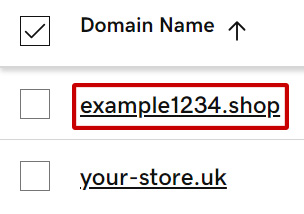
- Next, select DNS within the navbar.
- You will now see a list of DNS records for your domain. From here, click Add New Record.
On the next page, add two new records using the following information:
Name Type Priority Value @ MX 0 smtp.secureserver.net. @ MX 10 mailstore1.secureserver.net.
