How do I set up my domain name to point to my own mail server?
This article will show you how you can use MX records to use your own mail server.
If you intend to run your mail services via a hosted exchange service or a dedicated mail server from another provider, then the below instructions will ensure that your domain is pointing to that mail server.
Email servers need a domain name to function correctly, and some email systems will not accept an IP address. When you set a domain’s DNS to use a mail server, you must provide a domain.
It is standard practice to create a new subdomain and resolve the subdomain to the correct mail server IP address, then update the domain to use the new MX server. The advantage of using this method is if you change your mail server IP address you only need to update the subdomain MX Record and not have to make several DNS changes.
You will need to set your DNS at your nameserver provider. For more information on how to do this, please view the following article: How do I change the nameservers for my domain name?
Once you’ve done this, simply follow these instructions:
- Start by logging in to your 123 Reg Control Panel.
- Next, select Manage All opposite Domains within the ‘All Products and Services’ section.
You will now see a complete list of your purchased domain names. Select the domain you want to update from the provided list.
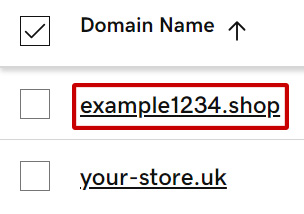
This will take you to the overview page for your chosen domain.
From here, select the DNS tab.
- On the next page, you will see the DNS records for your domain name. Delete any existing MX records by clicking their respective Delete button.
Next, click Add New Record and enter the details for your new A record that will resolve your MX record to an IP address. For more details on how to do this, please read the following article:
How do I point my domain name to an IP address?Once done, click Save.
- You will then need to create a new MX record using the same process from the previous step.
- Your domain name is now set to point to your own mail server.
More info:
Check out our dedicated page to find out more on how to get a free domain with 123 Reg
