How do I view the DNS records for my domain name?
This article will show you how to view your domain name’s DNS records.
If you wish to access the DNS records for any of your domains, such as its MX, A or TXT/SPF records, simply follow the instructions outlined below:
- Start by logging in to your 123 Reg Control Panel.
- Next, select Manage All opposite Domains within the ‘All Products and Services’ section.
You will now see a complete list of your purchased domain names. Select the domain you want to update from the provided list.
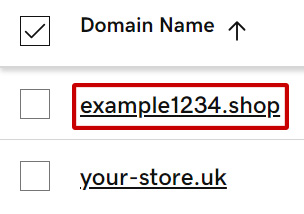
This will take you to the overview page for your chosen domain. From here, select the DNS tab within the navbar.
- You will now see a complete list of the DNS records for your domain name.
