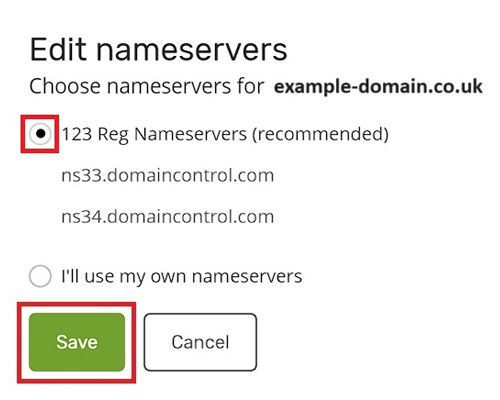What are the 123 Reg Nameservers and how do I point to or reset them?
Nameservers connect your website’s name (like www.example.com) to the actual address where it’s stored on the internet. When someone goes to your web address, the nameserver recalls where the website files are hosted and directs you to them to display the website in the browser.
If you have registered a domain with 123 Reg, by default, they will use 123 Reg Nameservers. This is because it is likely you will also have your hosting with 123 Reg. However, you can update the nameservers associated with a domain to anything you choose. For example, you might have your domain registered with 123 Reg, but your hosting is provided by another third-party.
Previously, this is what 123 Reg nameservers looked like:
- 123-reg.co.uk
- 123-reg.co.uk
Now they look much different and look like this:
- nsXX.domaincontrol.com
- nsXX.domaincontrol.com
(XX is a randomly generated number assigned based on the capacity of the server)
In some instances, after you have changed your nameservers, you may wish to change them back to 123 Reg. The reason for this is because you will be unable to manage your domain’s nameserver records from your Control Panel if it isn’t pointed to ours.
If you wish to re-point your domain to the 123 Reg nameservers, simply follow the guide below.
- Start by logging in to your 123 Reg Control Panel.
- From your ‘My Products’ page, scroll down to the Domains section. Find the domain you wish to change and select Manage opposite it.
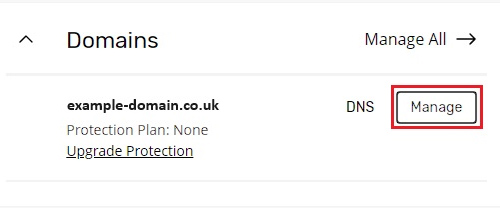
- You will now be taken to the ‘Domain Portfolio’ page. From here, select DNS within the navbar, followed by Nameservers. Next, click Change Nameservers.
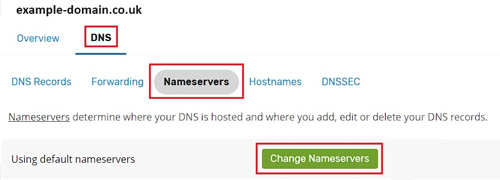
- A pop-up window will now appear. Select 123 Reg Nameservers from the list of options and click Save to confirm your choice.