How can I upload my website using FTP?
This article will show you how to upload your website with an FTP host.
FTP, or File Transfer Protocol, is the most common way of transferring a file, or set of files, from one computer to another, making it a very effective way of uploading your website to a server.
Before you can begin setting up your FTP access, you will need the following:
- A 123 Reg hosting package
- Your FTP hostname
- Your FTP username
- Your FTP password
- An FTP client
If you’re not sure which FTP client to use, there are many free options available, including:
Although you may use any of these clients, the following instructions apply to FileZilla:
- Once you’ve downloaded the latest version of FileZilla, you will need to configure it to connect to your 123 Reg web space.
Start by selecting the Site Manager icon in the toolbar.
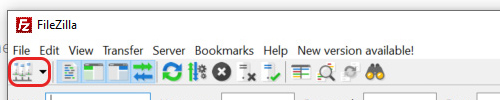
- This will open the Site Manager. From here, click New Site.
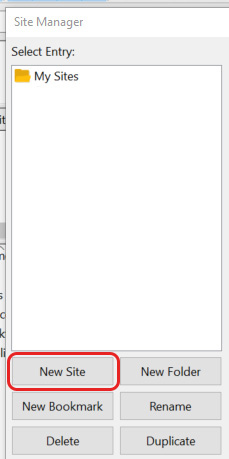
- Enter a name for your new site and press Enter. Next, you will need to enter the following details:
- Protocol: leave this as 'FTP'
- Host: your FTP hostname
- Port: 21
- Logon Type: Normal
- User: your FTP username
- Password: your FTP password
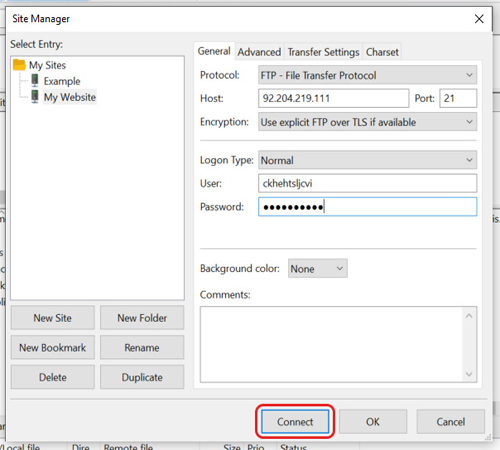
After a few moments, you will now be connected to your 123 Reg web space.
From here, you can upload your file(s) to your preferred directory. For example, if you want to upload a file to the root directory of your website, you’ll need to select the ‘public_html’ folder.
