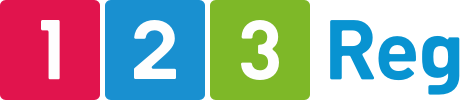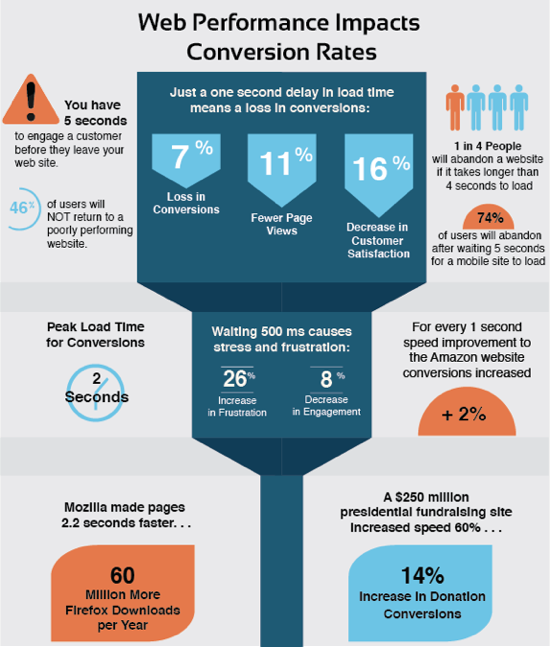How to speed up your WordPress site
We’ve all experienced it. You want to visit a website and it takes forever to load. But what if it’s your website?
According to surveys done by Akamai and Gomez.com, nearly half of web users expect a site to load in two seconds or less, and they tend to abandon a site that isn’t loaded within three seconds. This means that a few seconds can result in lots of potential sales down the drain.
In this post we’ll show you how to speed up your WordPress website to keep visitors from leaving and, as a result, grow your revenue.
Yes, people expect your site to be speedy
You might be asking why you should care so much about speed. After all, if your visitors want to read or buy something, can’t they just wait for a little longer?
To answer your question, we suggest you take a look at this infographic from LoadStorm:
As it turns out, the speed of your WordPress site is super important. One extra second of load time can significantly lower your revenue and customer satisfaction.
Since loading speed matters so much to visitors, it’s no surprise that search engines have jumped on the bandwagon. In 2010, Google confirmed that site speed is one of over 200 factors that impact search rankings. Their data shows that when pages load slowly, people spend less time on a site.
That means that your site’s speed affects SEO, so if your site is slow you’re losing visitors from impatience and rankings in search engines too. Yikes!
But before we show you how to fix this, first you’ll need to run your own site speed test to see where you’re at. There are dozens of tools that can help you do this. Some of our favourites are:
To test your site speed with any of these tools, all you need to do is to type in your site URL and wait for the results to load.
You can also use our 123-reg Search Engine Optimiser to test your site speed and get recommendations and useful advice on things you can do to get your site to load faster.
Six quick and easy ways to speed up your WordPress site
There are several steps WordPress site owners can take to make sure their site is running at top speed. Here are the most important ones that can help get your WordPress site running at lightning speed.
Choose a good host
If you want your blog or site to load fast, make sure you are on a server that is suitable for the amount of content and traffic you are receiving. In addition, the web hosting company and hosting package you choose have a huge impact on the speed of your site, among many other important performance-related things. So don’t get sucked in by the allure of free or unreliable hosting. If you have a big site and are looking to speed it up, why not try our premium WordPress hosting? It’s ideal for big sites that receive a lot of traffic and demand superior performance.
Remove unnecessary plugins
You might not realise it but you’re likely using loads of plugins that you don’t really need. While some of them have an almost unnoticeable effect on your site speed, others will add hundreds of milliseconds to your load time.
So go through your plugin list every six months and ask yourself:
- Are you still using a plugin?
- Is the plugin underperforming?
- Is the plugin calling deprecated functions?
- Are there new plugins that perform the function better and take up less space?
Another thing you can do to determine which plugins are slowing down your website is to use P3. It’s a diagnostic plugin that shows you the impact of your other plugins on page loading time. Use it to decide whether to keep your current plugins, replace them or remove them altogether.
Compress your images
Images take up a lot of bandwidth on most websites. So make sure to optimise yours so they don’t impact on your site speed. WP Smush is a great plugin that you can use to automatically compress images as you upload them to your media library. The quality of your images won’t be compromised and you’ll save tons of space.
A nice thing about WP Smush is that it works for your current images as well. So if you have hundreds or thousands of images already saved in your media library, you can run them through the plugin and compress them.
For more useful tips, check out our complete guide on how to optimise images for search engines.
Compress your website
Aside from images, you can also compress your website. And why wouldn’t you? After all, a website is nothing but a collection of files. When you compress them, they reduce in size, which means they’ll be quicker to download before being interpreted by a browser.
You can use Gzip compression to automatically compress your site’s files as ZIP files, which will save you bandwidth and also speed up loading times. When a visitor enters your site, their browser automatically unzips the files and shows the content.
Enable caching
According to WordPress.org, “WordPress caching is the fastest way to improve performance.” What is a website cache? It’s data stored away for future reference. So when you have cache enabled, your blog or site will load from the cache instead of the server, thus speeding up the loading time.
Here’s how it works: WordPress generates an HTML version of your site that then gets served up to the browser. But instead of running through this process every time a user visits your site, it’s also possible to save a HTML copy of your site beforehand, which can then be delivered immediately to your visitors. However, this technique will speed up the website only for those who have already visited your website in the past.
Caching can help speed up your WordPress site in two ways: it reduces the need for returning visitors to download the same files from your server twice and it also reduces the number of HTTP requests made. W3 Total Cache is a plugin that you can use to do this.
Clear your cache
Every WordPress plan purchased with 123 Reg includes a built-in cache, known as the Content Delivery Network, which will improve page loading times for your visitors.
Essentially, when someone visits your website, what typically happens is that their browser will communicate with your web server and begin making requests to your database to generate your pages. With a cache, however, a ‘snapshot’ of your site will be store as a static HTML file, which will be sent to your visitor’s browser instead, so that they can load your site in a quicker fashion.
However, you may need to flush, purge or clear your website cache in WordPress if you have performed any of the following actions:
- You have made manual changes to your database or WordPress site files outside of the admin controls (e.g. via SFTP or through phpMyAdmin).
- You have made changes to your site but you don’t see those changes on the Internet.
- You have manually migrated your site instead of using the built-in migration tool.
What does purging or clearing your cache mean? Simply put, it will delete any outdated HTML files and compile a new ‘snapshot’ of your updated content, so your visitors only receive the latest, up-to-date version of your site.
To clear your site cache in WordPress, start by accessing your WordPress dashboard.
From there, select Managed WordPress at the top of the page and then click Flush Cache.
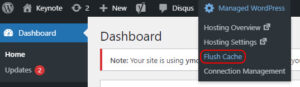
After a few moments, your WordPress cache will have been cleared.
Clean up your database regularly
You probably don’t realise it but the tens of post drafts, trackbacks, pingbacks or unapproved comments can drag down your site. To fix this, you can use a plugin like WP-Optimise, which will do all the cleaning out for you. With just a few clicks, you can take care of the unused or unnecessary data mentioned above and you should do so on a regular basis. Just make sure you back up first to be safe.
Wrapping up
Having a speedy WordPress site has never been as important as it is today. Users expect sites to load quickly and if yours doesn’t, you will lose out to competitors who invest in delivering a great user experience.
What other things are you doing to speed up your WordPress website?