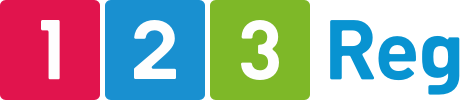How to create your first WordPress website without any technical skills
If you’re a small business owner, you can’t be without a website. Not today when all your customers are searching for and expecting to find everything online, including your business.
So, what’s the easiest option to create your first website? How can you get your business online if you’re not tech-savvy, don’t have the time or energy to invest in learning how to code, nor the budget to hire someone to do it for you?
The good news is that you can build a website yourself without getting bogged down with any technical details. You don’t need to learn how to code, design, manage, or maintain a site. You just need to register a memorable domain name that’s just perfect for your business. Then read this post as we walk you through the simplest steps to create your first WordPress website.
Why WordPress?
If you’re not familiar with WordPress, it’s a content management system (CMS) that lets you create, manage, and publish content on your website.
Content includes everything that’s on your site – from the words you use to describe your products and services to images, videos, contact forms, and more.
Why use WordPress? Because it’s one of the most popular CMSs in the world. And the reason it’s so popular is that it’s easy to use even by people with no previous technical skills. This means you won’t need to worry about lines of code if you want to add or change the colours, text, or images on your site.
Read this post to learn about six good reasons to choose WordPress for your website.
Get managed hosting
Hosting is where your website “lives”. When you visit any website, you connect to the host which then sends relevant data to your browser. Without hosting people won’t be able to visit your site.
There are different types of hosting to choose from. You can read all about them in this article about how to decide which type of hosting you need for your website. Or you can just choose the simplest option which is managed hosting.
Managed hosting is ideal for anyone who doesn’t have the technical skills, time, or energy to take care of things like server maintenance and backups.
Think about it: as you’re getting your business online, you’ll have to juggle lots of important tasks to build awareness and attract customers to your site. You’ll have to promote your site, create and publish content that gets your business found online and entices visitors to buy from you, and more.
So, why not leave the technical tasks to the experts? With managed hosting, you’ll have experts taking care of server maintenance and backups for you.
For example, with 123 Reg’s Managed WordPress hosting we’ll take care of:
- Installing WordPress with your hosting so you can use it right away.
- Automatically keeping your site up to date with the latest WordPress updates.
- Continuous speed optimisation so your site loads quickly for your visitors.
- Regular backups and malware scans to ensure that both your business site and customers’ visits and sensitive information are kept safe and secure.
In addition to all these, your managed hosting package also comes with free email, domain, and an SSL certificate to ensure a safe browsing experience for anyone who visits or buys from your site.
Use prebuilt professional templates
When it comes to how you want your website to look, you have options. You can hire a web designer to create your site template but that can be costly and time-consuming. You can also buy a template from a marketplace but that would mean figuring out how to customise it (and it’s not always easy).
A better option? Get a WordPress hosting package that gives you access to free, professionally designed website templates you can choose from. You can then browse through the collection, select the one that’s most relevant to your business and industry, and quickly use it with your website.
For example, if you’re a plumber, you may want to use a template that lets you include customer ratings and testimonials or a contact form on your homepage.
With Managed WordPress from 123 Reg, you get access to a selection of professional templates as part of the package.
Want to make sure you get it right the first time? Here are some tips and advice on how to choose the right WordPress theme for your website.
Add content using WordPress’s intuitive text editor
One of the great things about WordPress is how easy it is to add content to your site. Its text editor works just like a word processing programme which means it’s easy to add written content to your new site.
It’s also quick and easy to add other kinds of content to your site such as images, links and formatted text.
Exactly how the content you create appears on your site depends on your template and its settings, so make sure you take this into account when choosing a template. It’s also a good idea to get to grips with the various options your template offers before you begin creating content.
Make changes easily with a drag and drop editor
What if you want to change how the template looks and make it your own? Things like adding a search bar at the top of a page, changing colours, text, and the position of an image or contact form can quickly be done with the help of a drag and drop editor.
Keep this mind when you’re looking for a solution to create your WordPress site and get it online. You want to be able to customise most aspects of your site with ease, without having to learn how to code or hire someone to make even the smallest changes for you.
With a drag and drop editor, like the one included in our Managed WordPress hosting, you can customise your site by simply moving elements around. This gives you the freedom to take a template and make it your own in little time and without requiring any technical skills or outside help.
How do I add, edit, or delete a WordPress user?
It’s all very easy to add and change users on WordPress. Start by loggin into your Managed WordPress dashboard. For more on how to do this, check out our Support article: How do I access my Managed WordPress dashboard?
Once logged in, you’ll see a menu on the left side of the dashboard. Click on “Users.” In the Users menu, you have a few options. Click on “Add New” at the top of the screen or in the submenu.
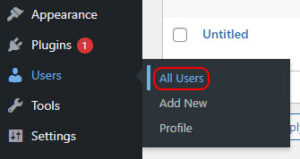
You’ll be asked to fill out a form with the new user’s details (username, email, name, etc.), choose a password, and select their role on the website (which determines their permissions).
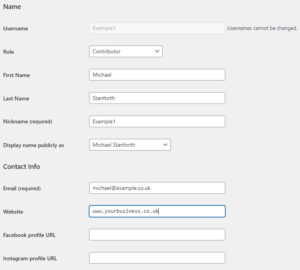
If you’d like to set their password, select Set New Password under the Account Management section and then enter the new password you’d like to use.
To change an existing user’s details, go to the same “Users” menu where you added the user. You can then select the user you want to edit from the list and update their information, including their role and password.
How do I delete a WordPress user?
To delete a WordPress user, go to the “Users” menu and locate the user in the list. Click the “Delete” link that appears below their username. If you need to delete multiple users at once, select the checkboxes next to their names before clicking the “Delete” button.
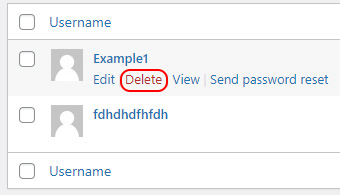
How do I reset the password for a WordPress user?
To reset a forgotten WordPress password, start by going to your WordPress login page and clicking on the “Lost your password?” link. Then, click “Get New Password” and check your emails for a recovery email. Open the email and click the password recovery link within it. Finally, enter your new password in the provided box and click “Reset Password.” You’ can’ll then be able to log in using your new password.
Leave the technical parts to the experts
Starting a business online or taking your offline business online is not easy. It takes times and energy to promote a new business website, attract customers, entice them to buy from you, and provide them with all the support they need so they come back and also recommend you to others.
That’s the part you want to focus on – growing your business. So, leave the technical tasks to the experts. With Managed WordPress hosting from 123 Reg, setting up and getting your website online is fast and easy. And once it’s online, you won’t need to worry about updates, maintenance, security, or backups as that’s all taken care of. All you’ll need to focus on is making your online business a success.