How do I change the PHP version within my hosting package?
This article will show you how to change the PHP version for your web hosting plan.
If you are running PHP scripts, you can easily change the PHP version that your 123 Reg Hosting package is using via your Hosting dashboard. Here's how:
- Start by logging in to your 123 Reg Control Panel.
- From there, click Manage opposite your hosting plan within the ‘All Products and Services’ section.
- This will take you to your hosting dashboard. Select Server within the Settings box.
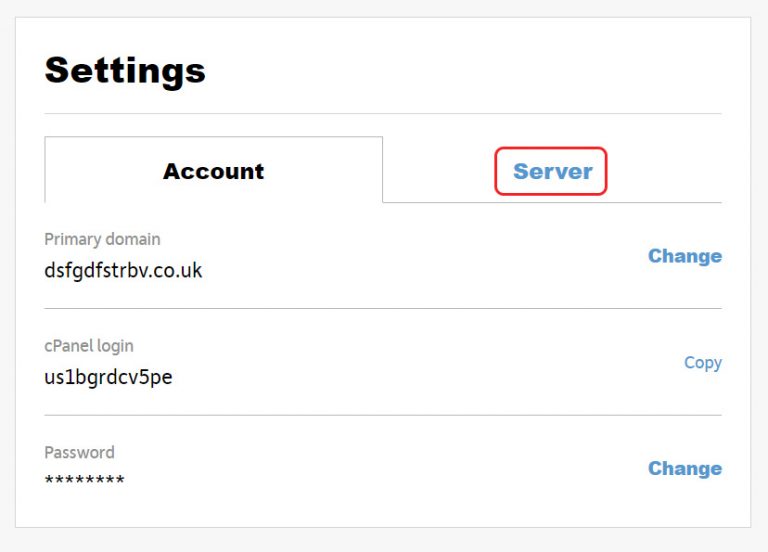
- Next, select Manage opposite your PHP version.
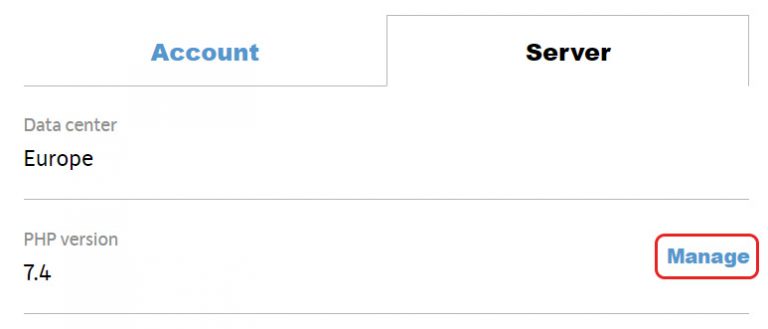
- A pop-up window will now appear where you can choose which version of PHP you want your hosting package to use from the provided menu.
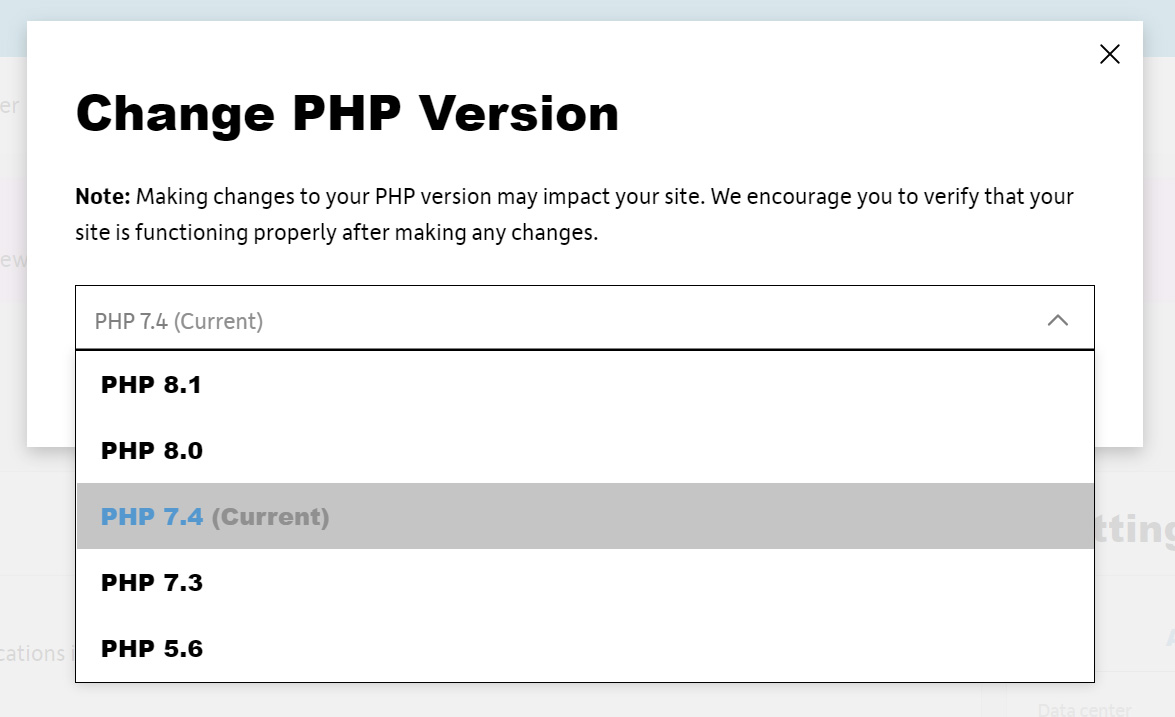
- Once you’ve chosen a PHP version, you’ll need to confirm your choice by entering update into the provided field and then click Save changes.
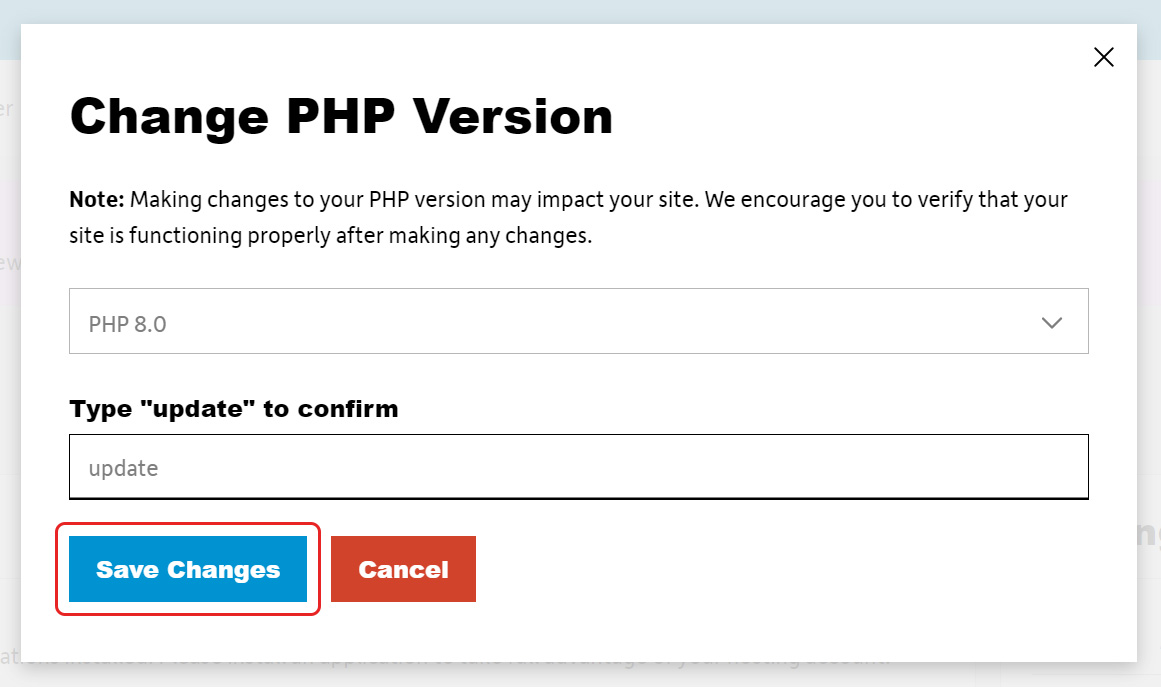
Please note: the word update must be in lower-case. - After a few moments, your changes will be saved.
