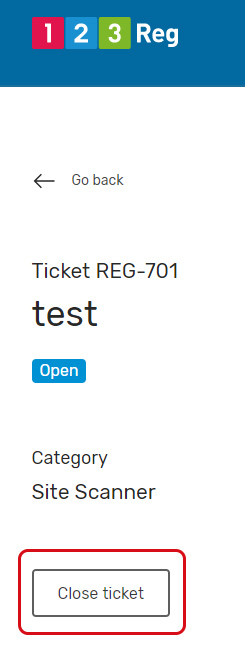How do I raise and manage tickets with the 123 Reg Support Team?
This article applies to the 123 Reg Support Site.
This article will show you how to raise and manage support requests with 123 Reg.
Raising a ticket
- Start by clicking the Contact tab in the toolbar. From there, select Open a ticket from the drop-down menu that appears.

- You'll now need to log in to your Support account. These are the same login details you use when accessing your 123 Reg Control Panel. If you're already logged in, you can skip this step.

- You'll then be in the ticketing site. From here, click on the Open a new ticket button.

You'll then be directed to the Open a New Ticket page.
Please provide as much detail as possible about your issue, including the affected domain and any relevant files or images that could help our Support Team. Once you’re ready, click Create Ticket.

- You'll soon receive an email confirmation to your registered email address stating that your ticket has been submitted to our Support Team, who will contact you to discuss your issue.
How do I view and respond to my opened tickets through the Support Site?
To view your Support Requests, you need to be logged in to your 123 Reg My Support area.
-
Start by clicking the Contact tab in the toolbar. From there, select Open a ticket from the drop-down menu that appears.

- Once you are logged in, you'll be able to see all your support tickets, both open and closed. Simply click on the ticket you wish to view and respond to.
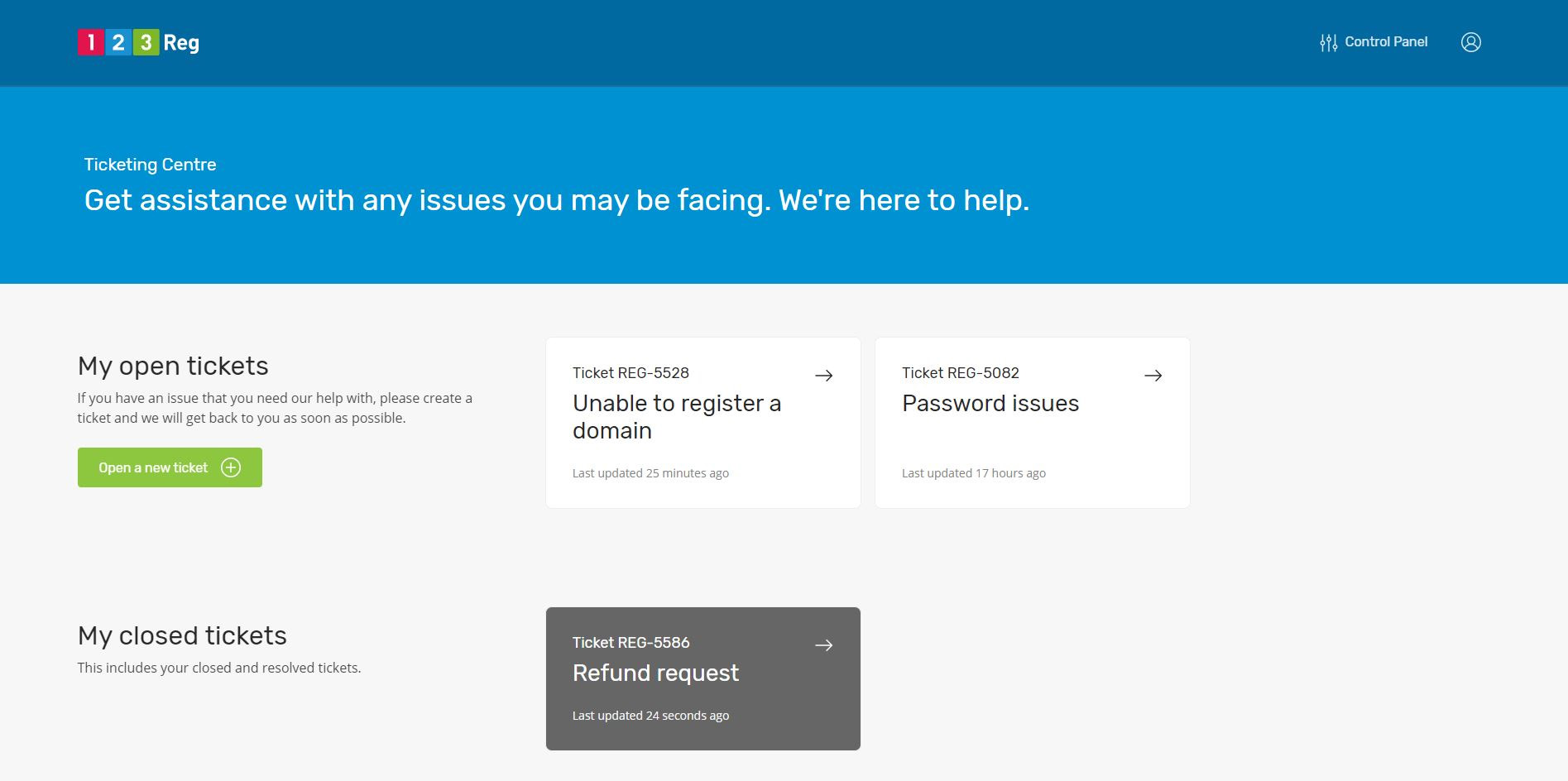
-
From there, your ticket information will be displayed along with your messaging history.
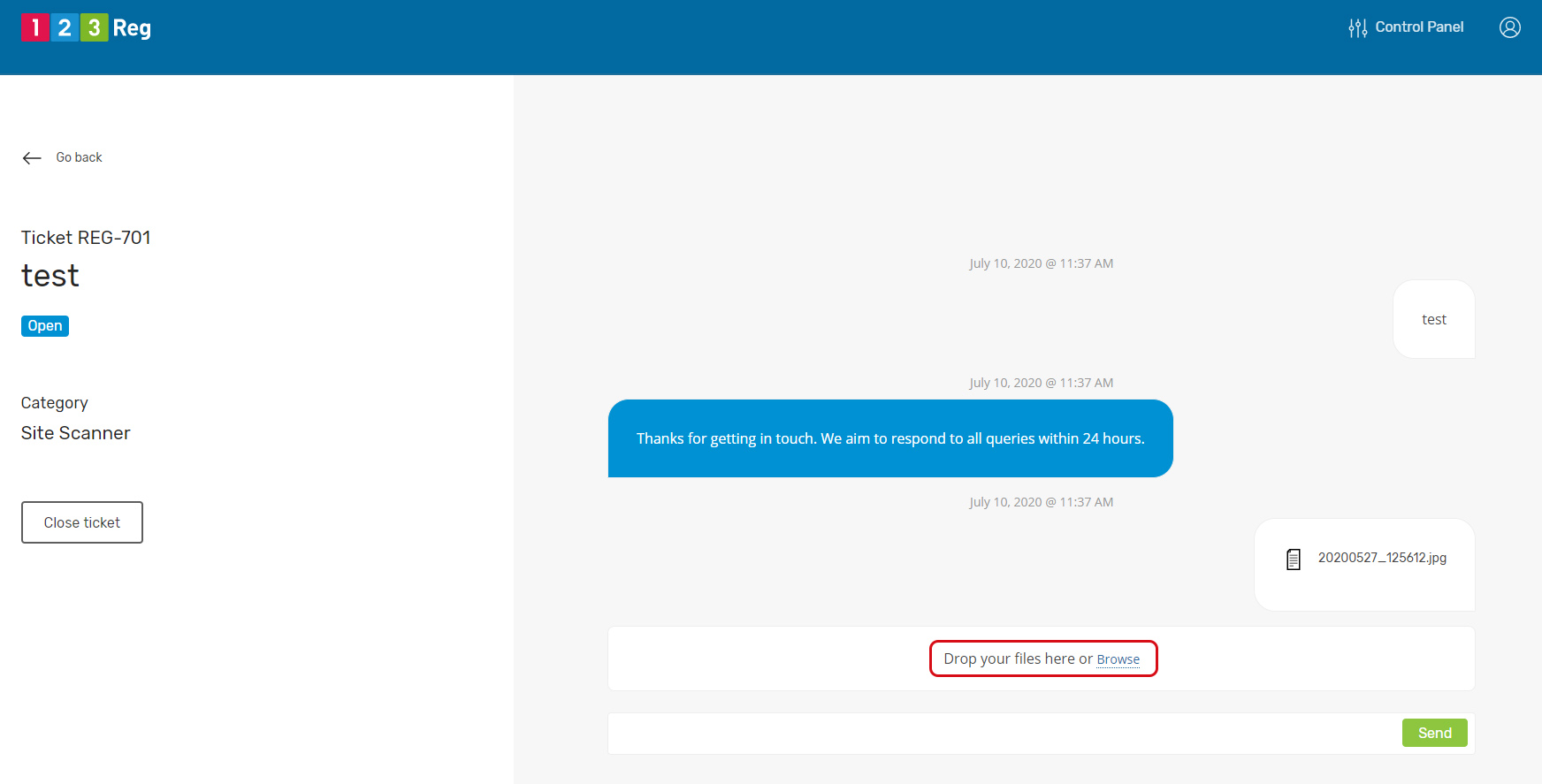
You can add a response to your ticket in the text box provided and upload additional documents by selecting ‘Browse’. When ready, click Send to submit your message.
How do I close my 123 Reg Support requests?
To view your Support Requests, you need to be logged in to your 123 Reg My Support area.
-
Start by clicking the Contact tab in the toolbar. From there, select Open a ticket from the drop-down menu that appears.

-
Once you are logged in, you'll be able to see all your support tickets, both open and closed. Simply click on the ticket you wish to close.
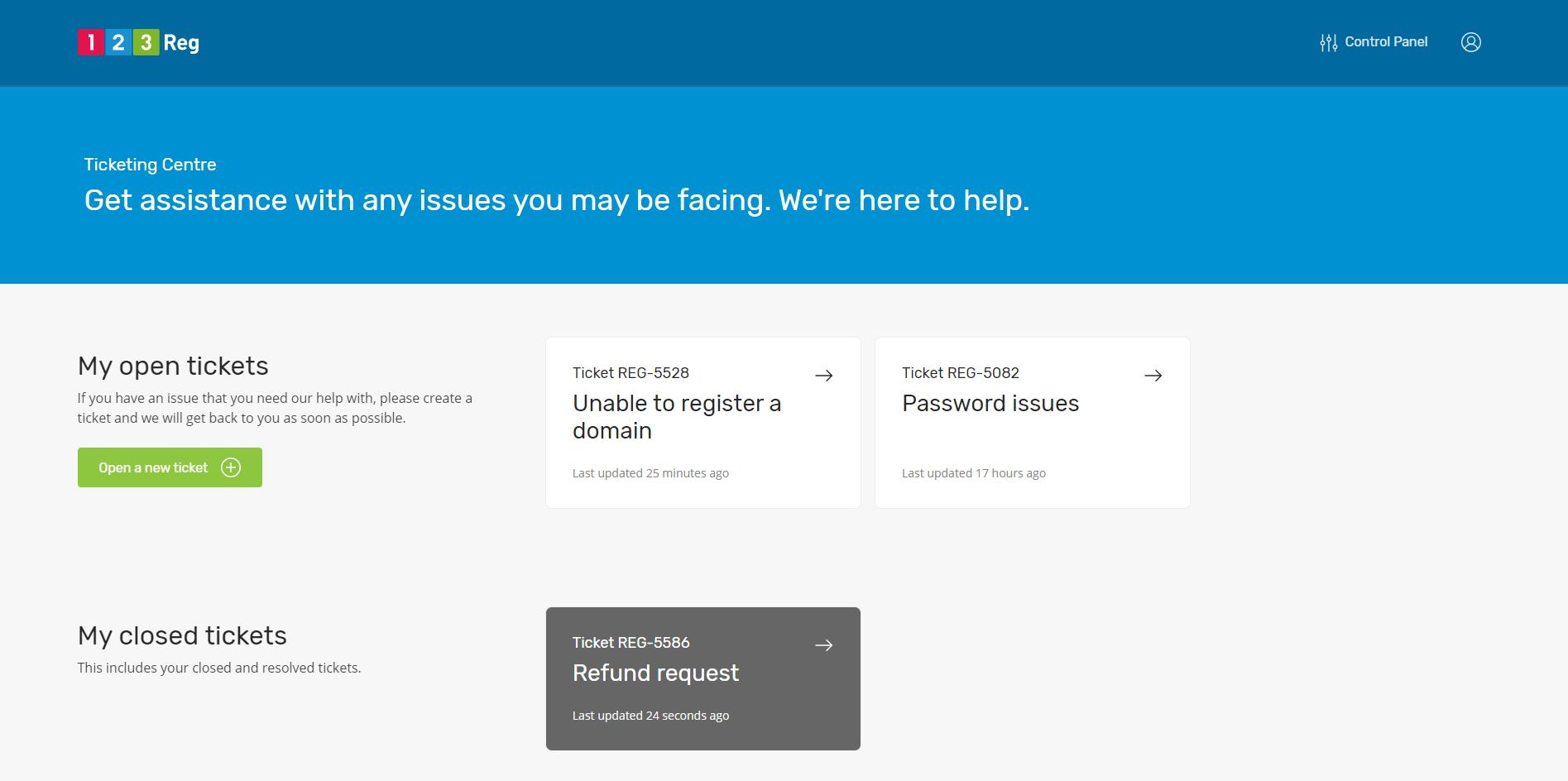
-
Once you are in a ticket, you can close it by selecting the Close ticket option in the left-hand menu.