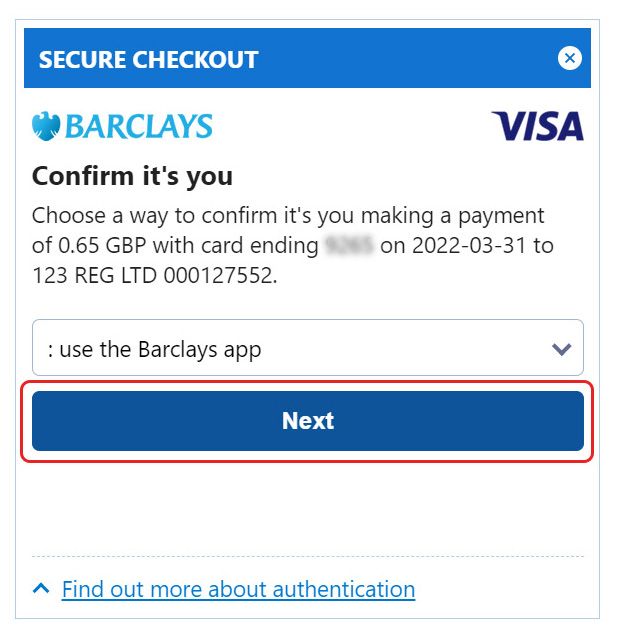How do I add payment details to my 123 Reg account?
This article will explain how you can add payment methods to your 123 Reg account.
With 123 Reg, there are two ways you can pay for your products and services: via Credit/Debit Card or PayPal.
To add a credit/debit card to your account, you can do this via two methods. Please select your preferred method from the list below:
Via checkout
From our website, add a product to your basket and continue to checkout by selecting the cart icon within the top toolbar.
Don’t worry if you’re not logged into your 123 Reg account as you’ll be prompted to log in during the checkout process.

-
Continue through the checkout process until you reach the Payment page. From here, select Add a new card.
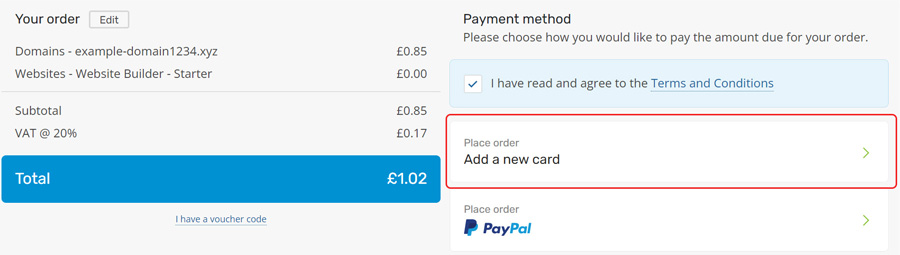
If you would prefer to use PayPal as your payment method, simply select Place order via PayPal. You’ll need to log in to your PayPal account and follow the on-screen instructions to complete your purchase. -
If you have opted to pay by card, continue to enter your details into the provided fields and then click Confirm preauthorization.
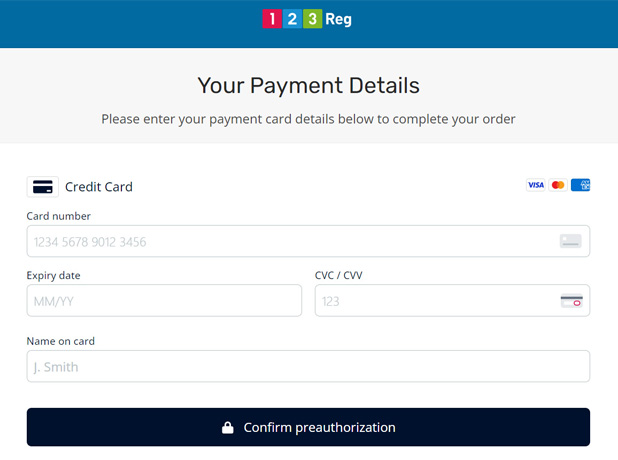
-
After you’ve done this, you may need to complete an authentication check. Simply follow the on-screen instructions to complete this process.
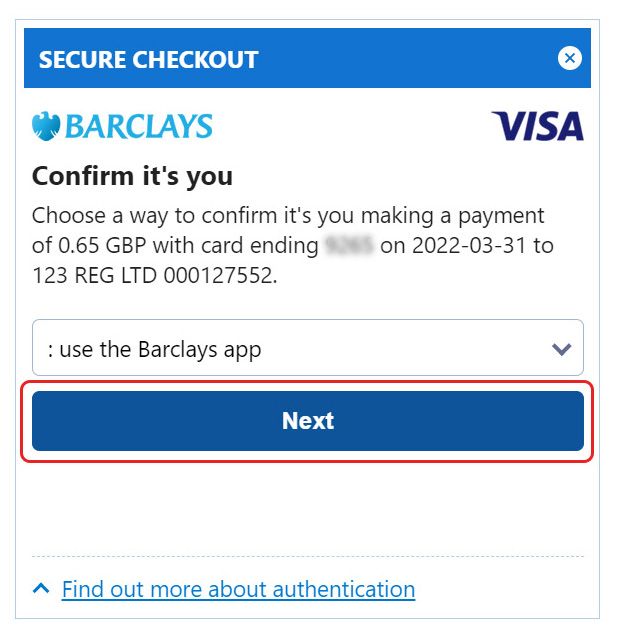
-
After a few moments, your order will have completed and your card details will be saved and stored in your account for future purchases.
To view and manage your payment and renewal methods, click Account Settings in the toolbar within your 123 Reg Control Panel. Select Renewals & Billing from the list of options. You will then see a list of your purchased products. Click the tickbox for the product you want to change the payment method for and click Update Payment at the top of the page.
Via My Account
- Start by logging in to your 123 Reg Control Panel.
- From there, click Account Settings in the toolbar and then choose Payment Methods from the list of options.
- You will now be shown all your saved payment methods. From here, click Add Payment Method.
- A pop-up window will now appear, where you can enter details about your credit/debit card. Complete the provided fields and then click Save. You may also want to untick the box opposite Use as backup payment method for this account, depending on your preferences.
- After you’ve done this, you may need to complete an authentication check. Simply follow the on-screen instructions to complete this process.